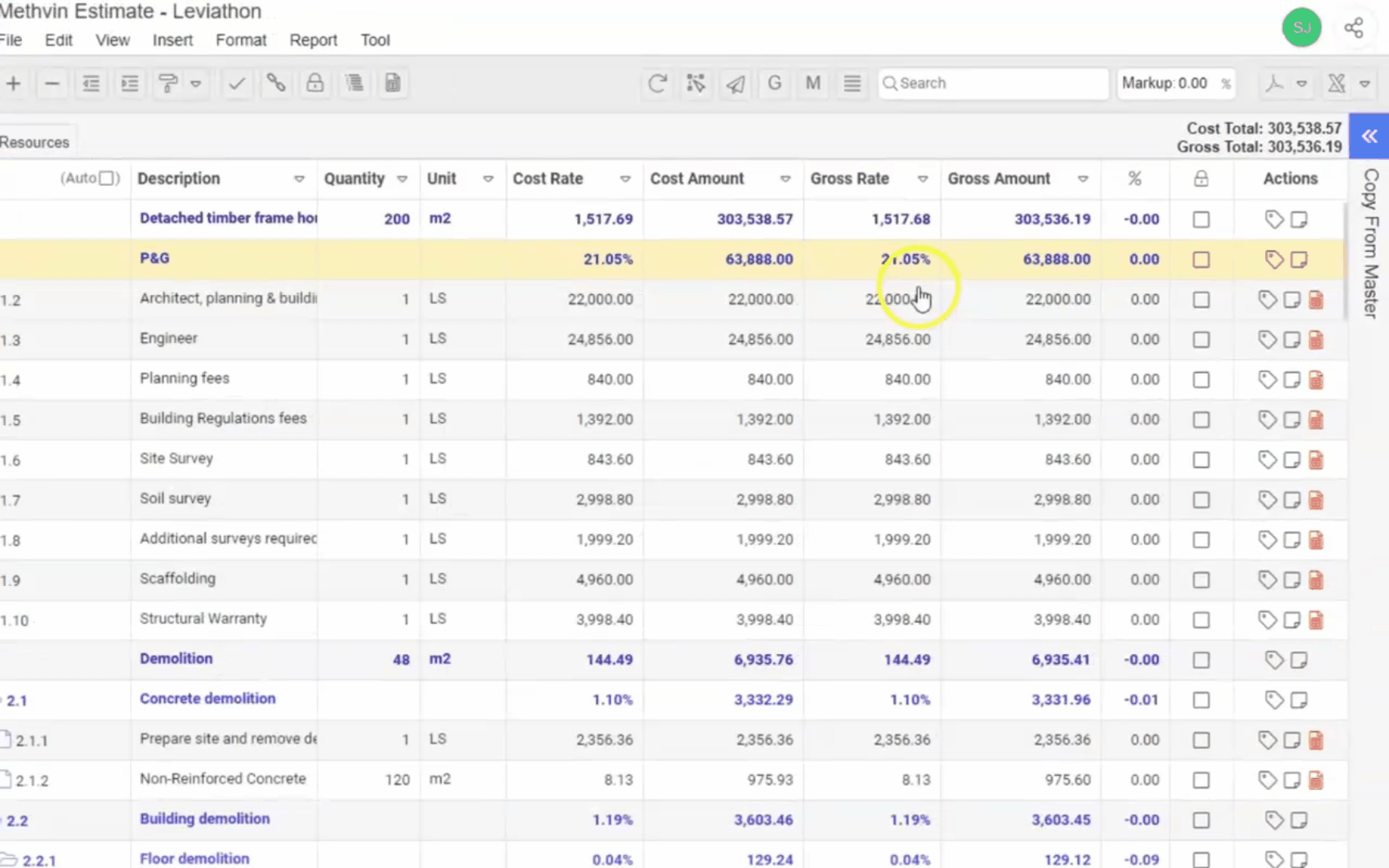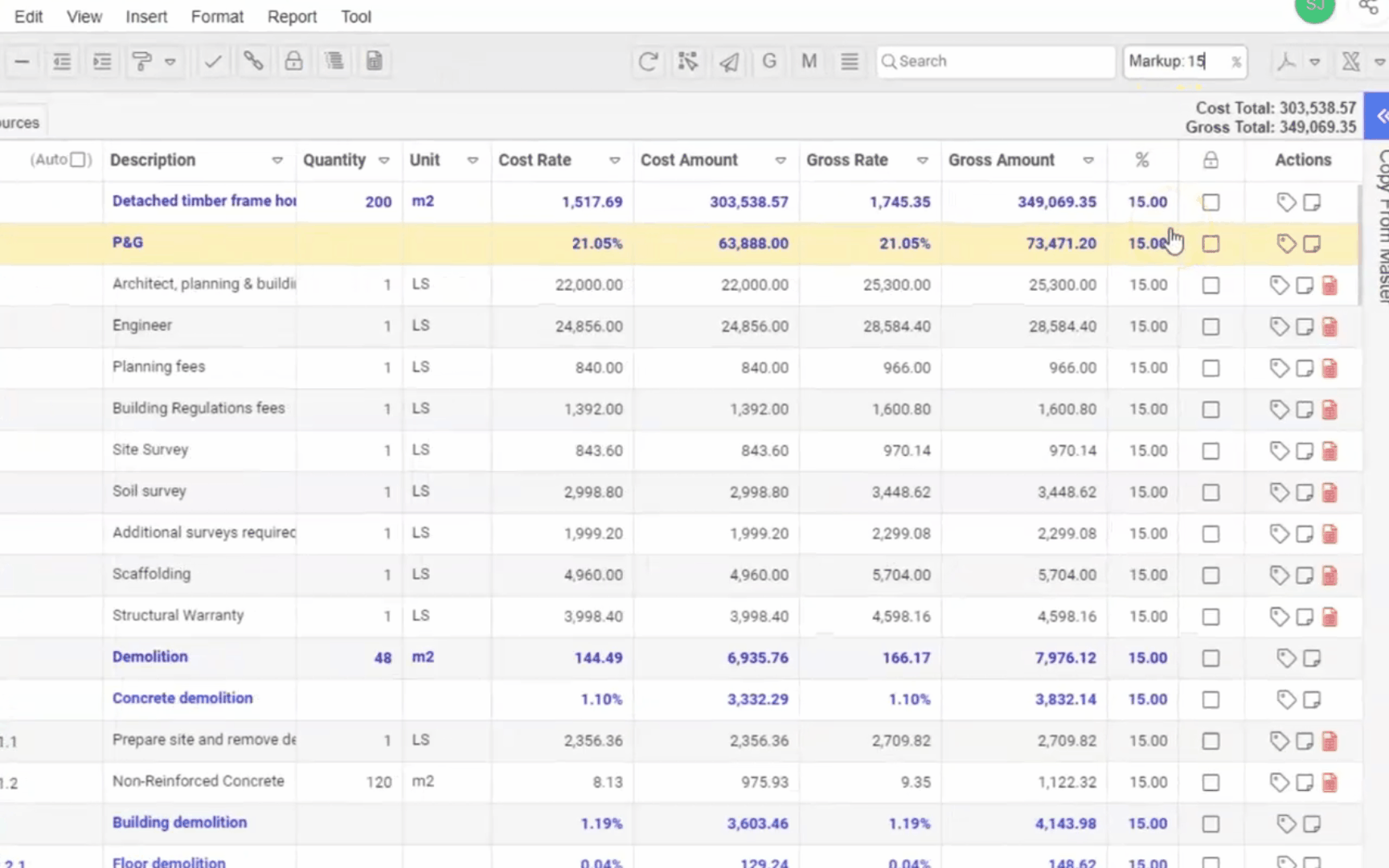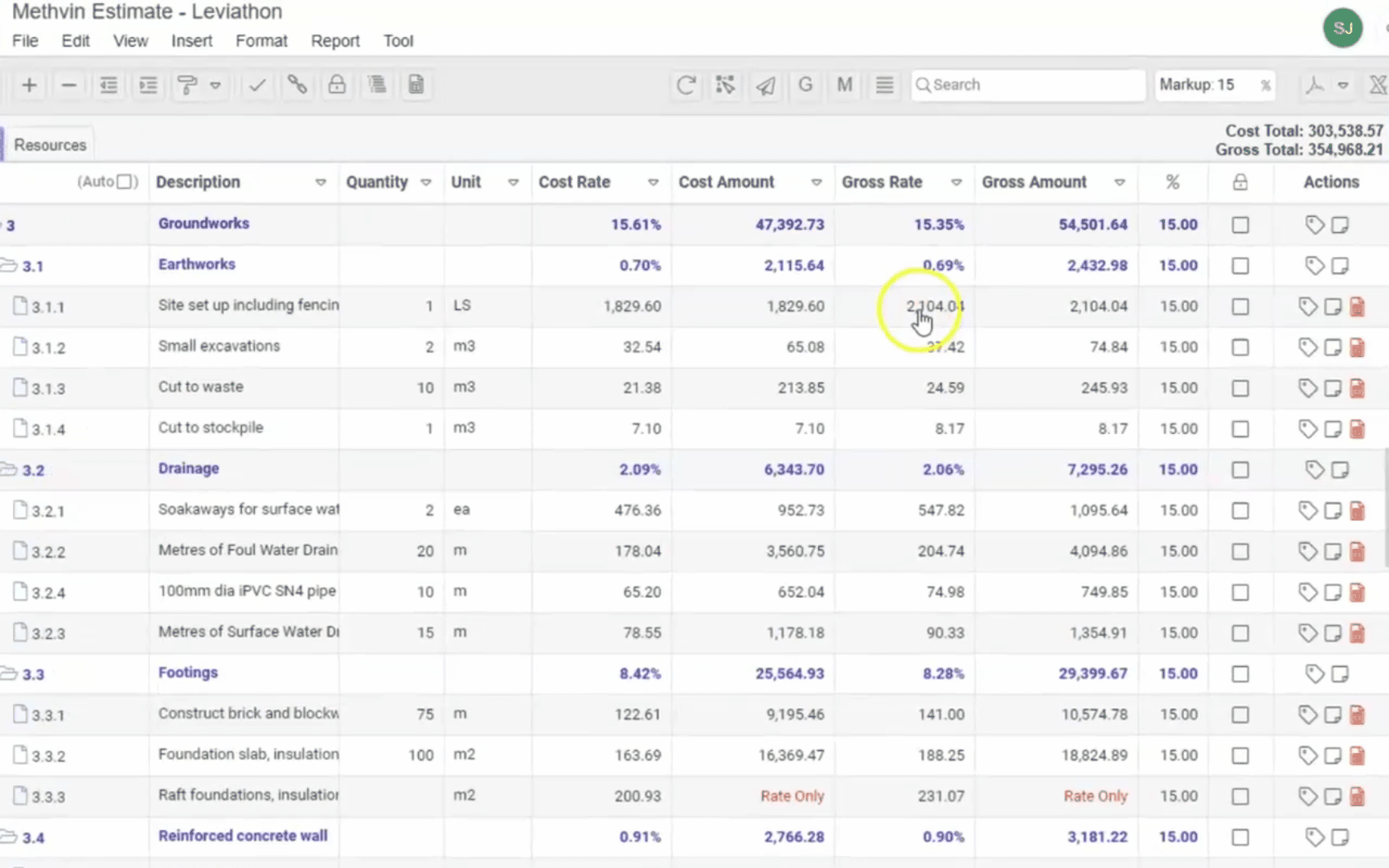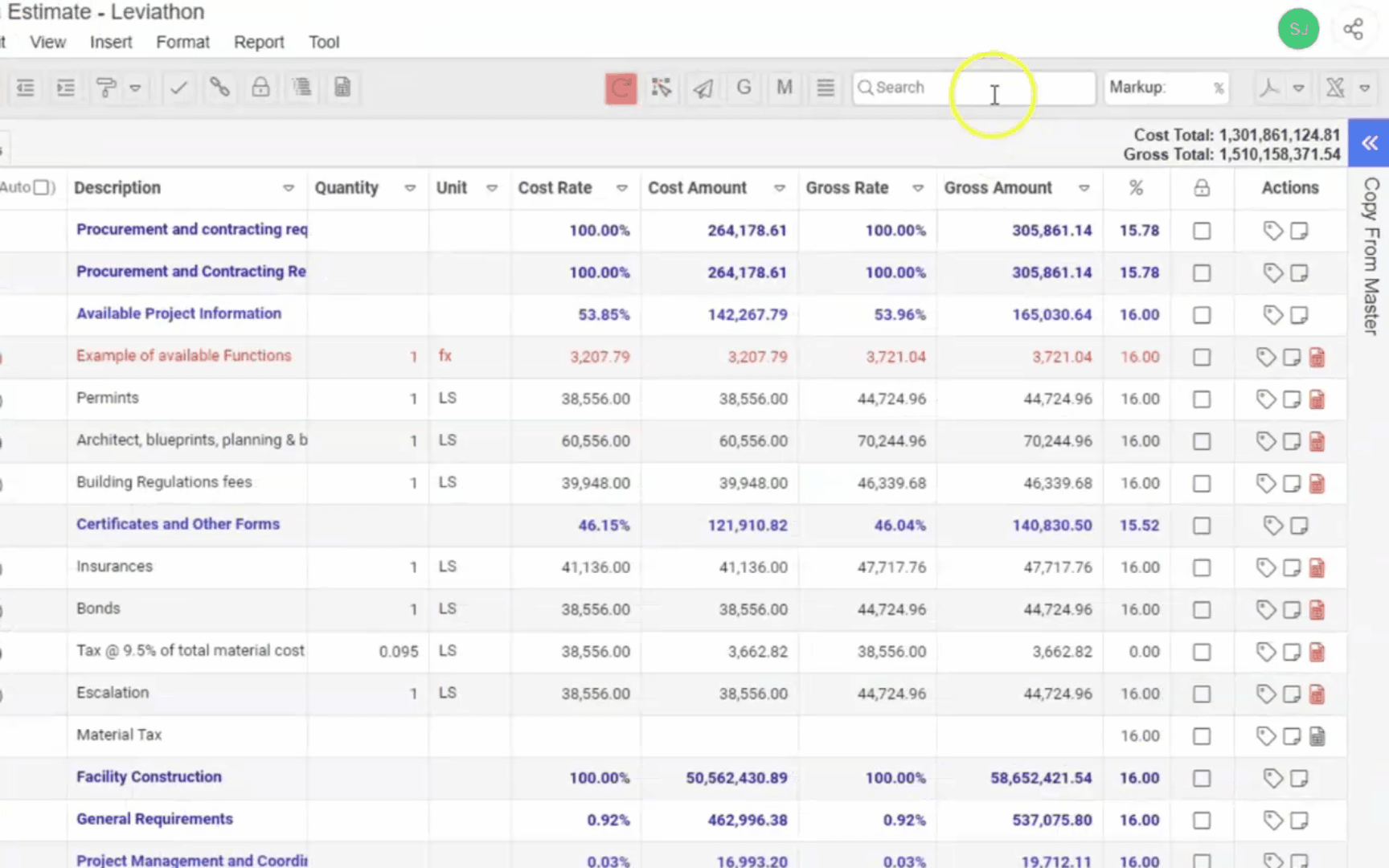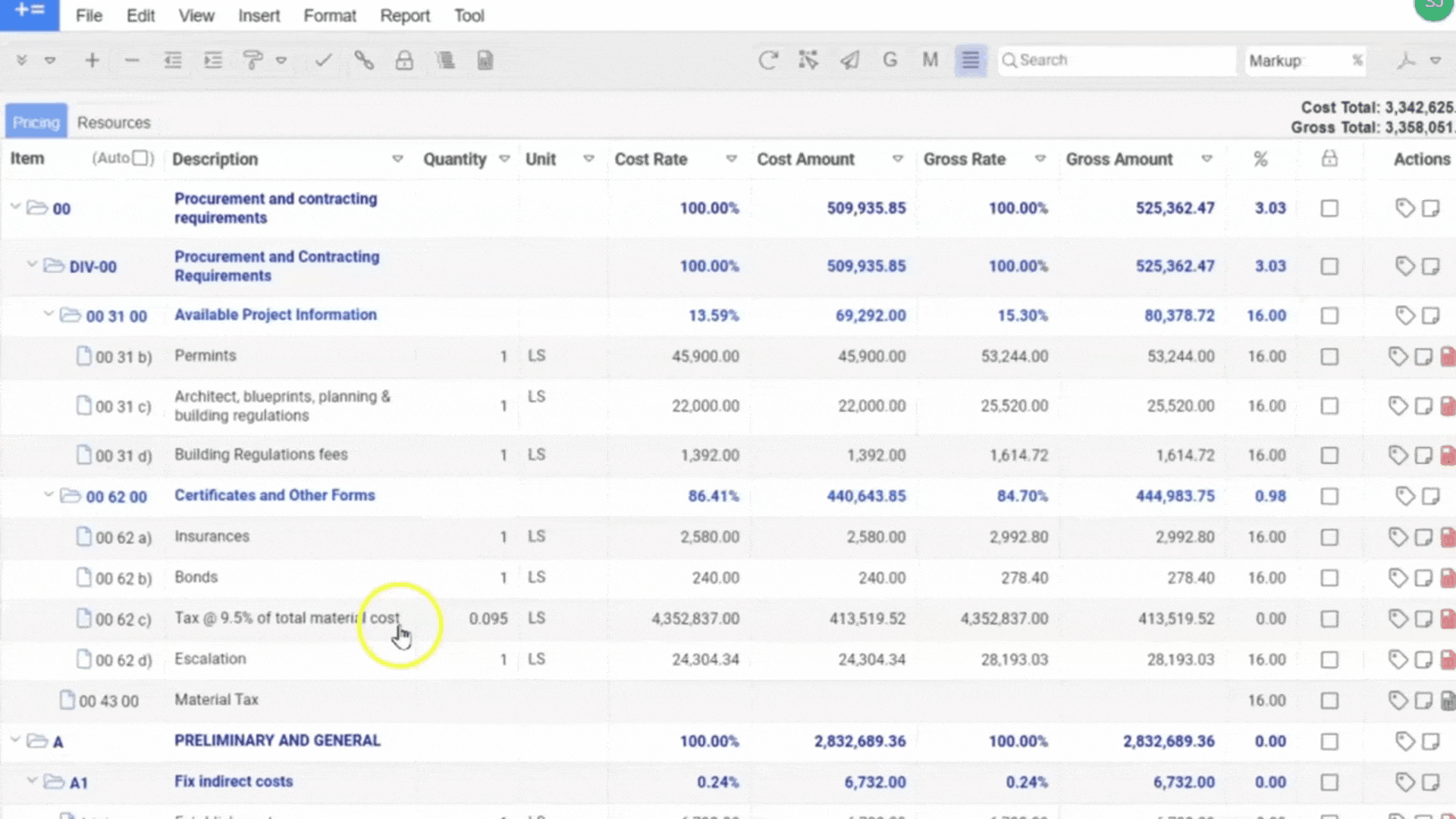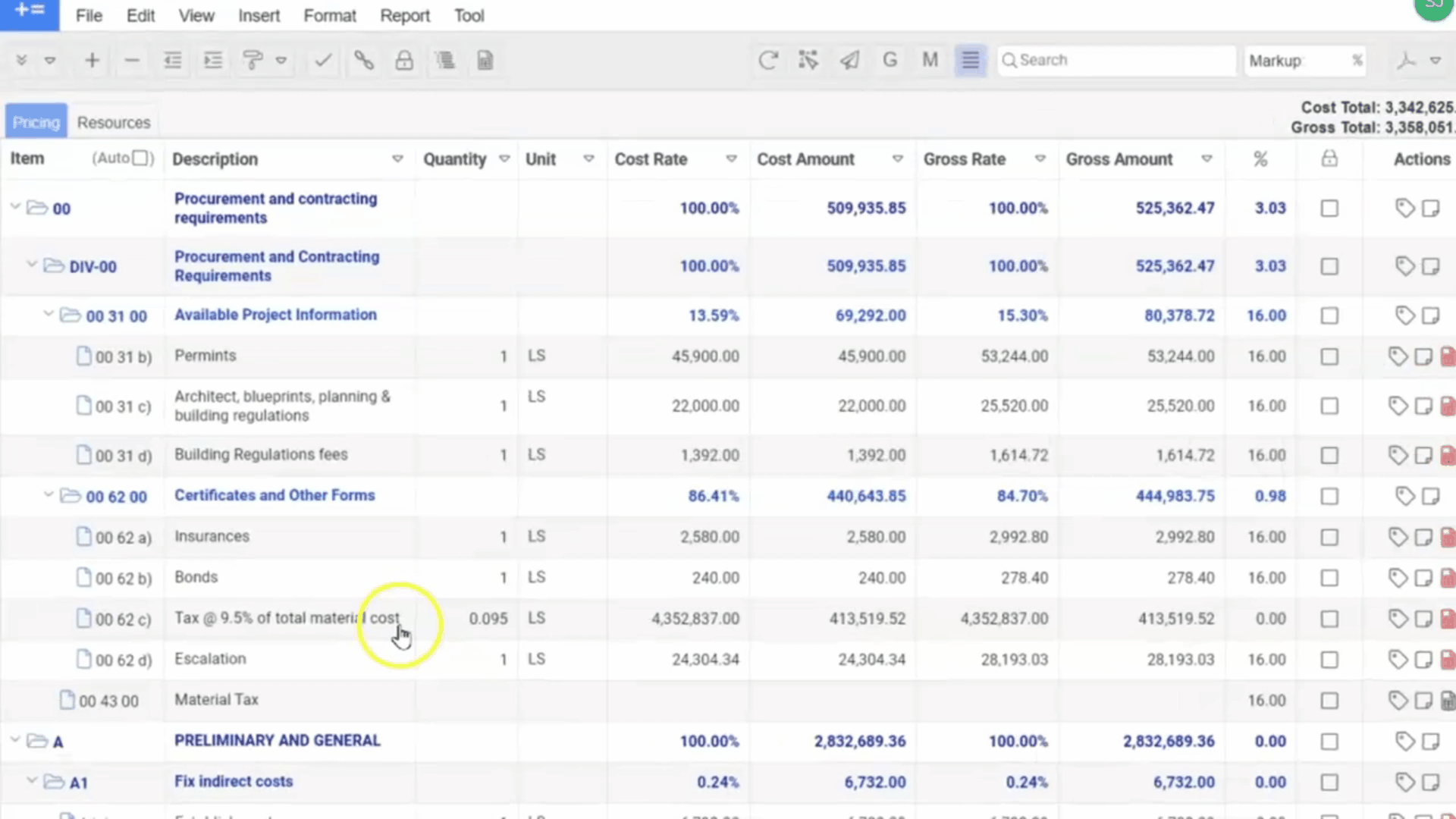Provisional Pricing in Methvin Estimate App
In construction estimating, there are often items where the cost is not yet finalized — such as elements awaiting design confirmation, vendor quotes, or client decisions. Instead of delaying your entire estimate or entering a rough guess, Methvin’s Provisional Pricing feature lets you assign temporary placeholder rates to such items.
Using the Provisional Pricing Feature
Activate Provisional Pricing
- In your estimate worksheet, go to the toolbar and click on the “Provisional Pricing”
 button.
button. - This will activate Provisional Pricing mode — any cost rate you enter now will be marked as Provisional.
Enter Provisional Rates
- Select any line item (e.g., floor tiling, footing, skirting board, or wall).
- Enter the cost rate for items you’re currently unsure about.
- These rates will now be flagged as provisional and visually identified for future reference.
Exit Provisional Mode
- Click on the Provisional Pricing button again to exit this mode.
- Any rates entered now will be treated as regular (non-provisional) cost entries.
Filtering Provisional Rates
- Go to the Cost Rate column in your pricing tab.
- Click the filter icon and select “Provisional”.
- This will display all items with provisional rates, grouped in one place for easy review.
Finalizing Provisional Items
- When you open a worksheet of a provisional item, you'll see:
- A label in the top-right corner saying “Provisional Price”.
- Once you have completed the cost breakdown and finalized the price:
- Simply untick the “Provisional Price” checkbox in the top-right corner.
- The item will now be treated as a regular priced item.