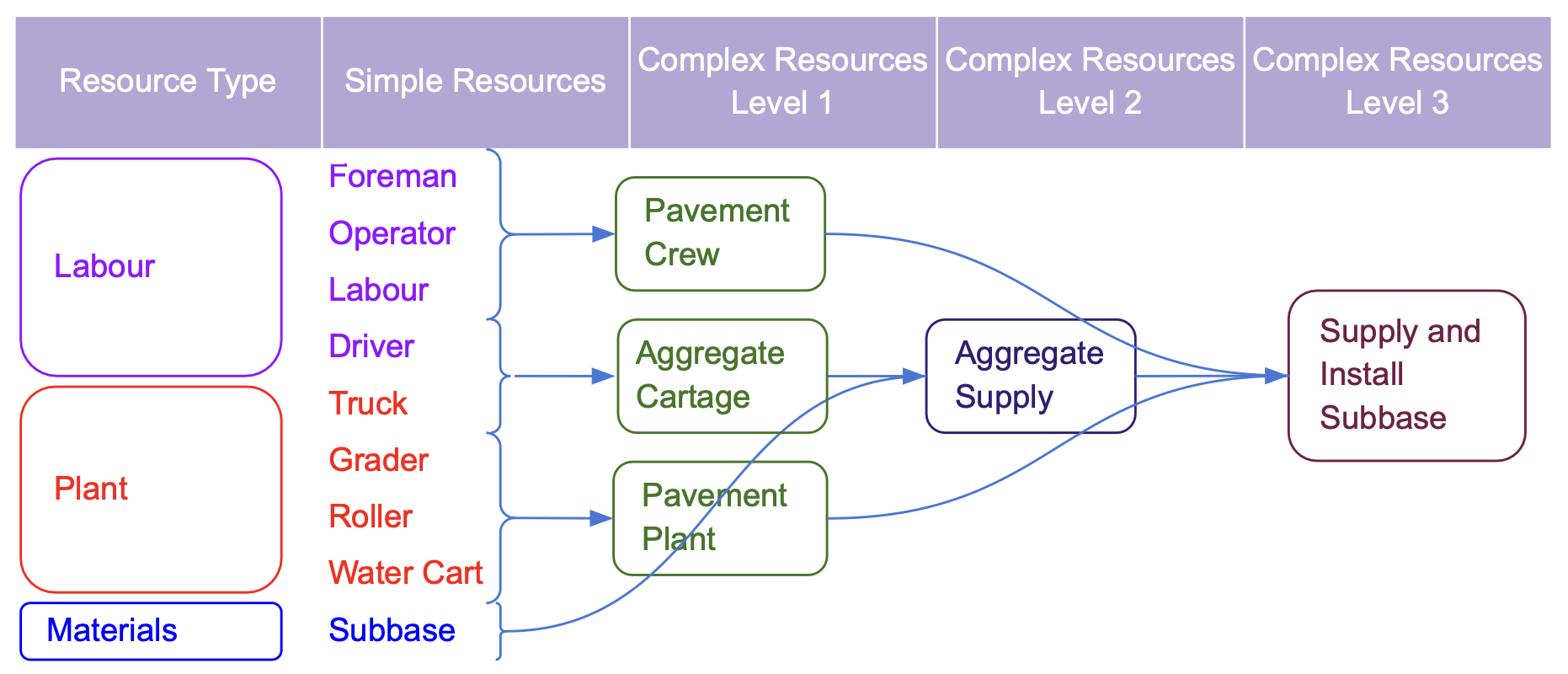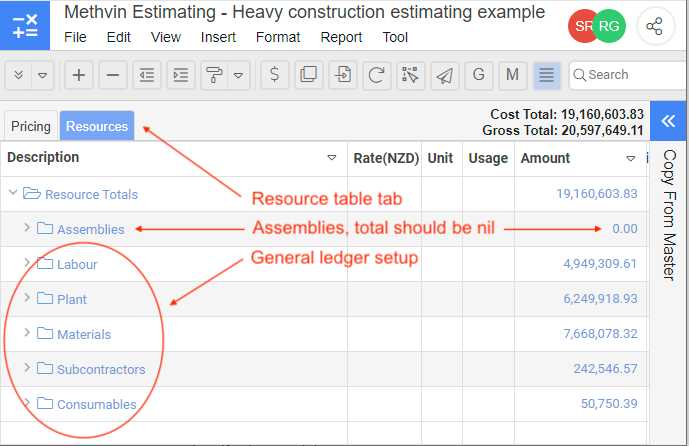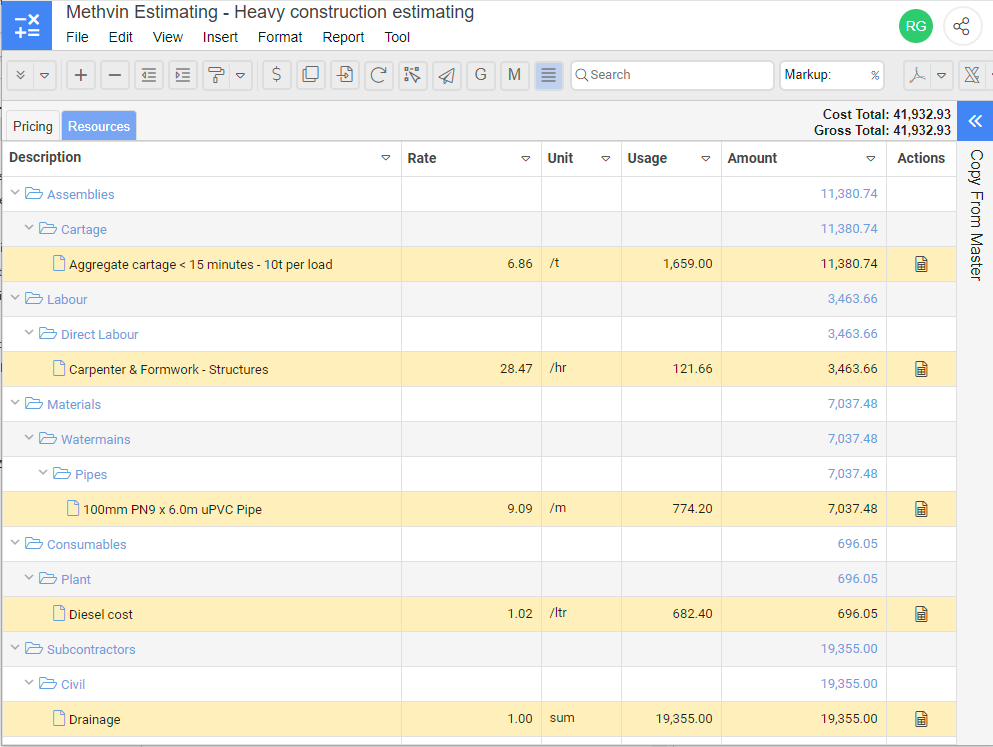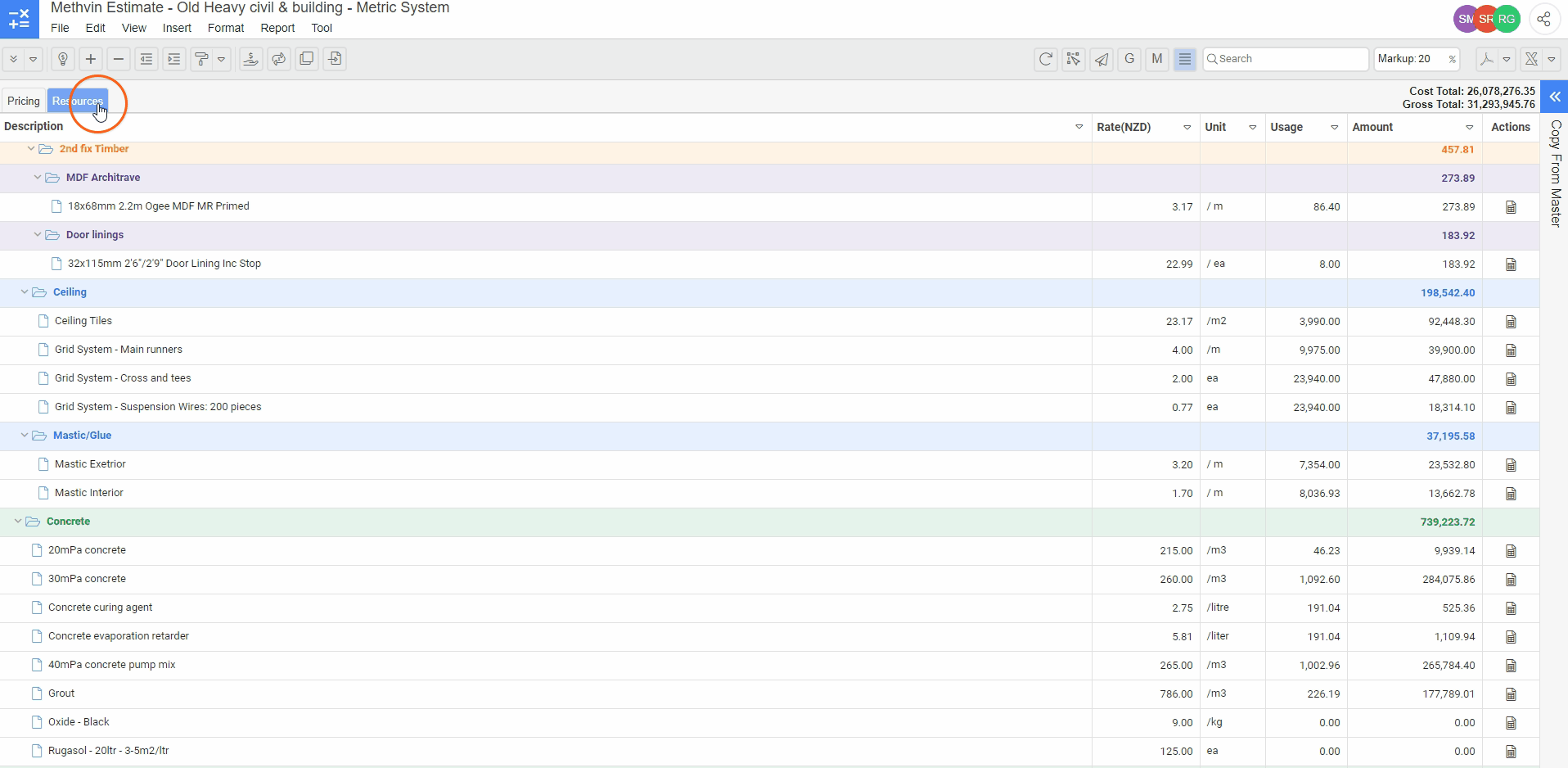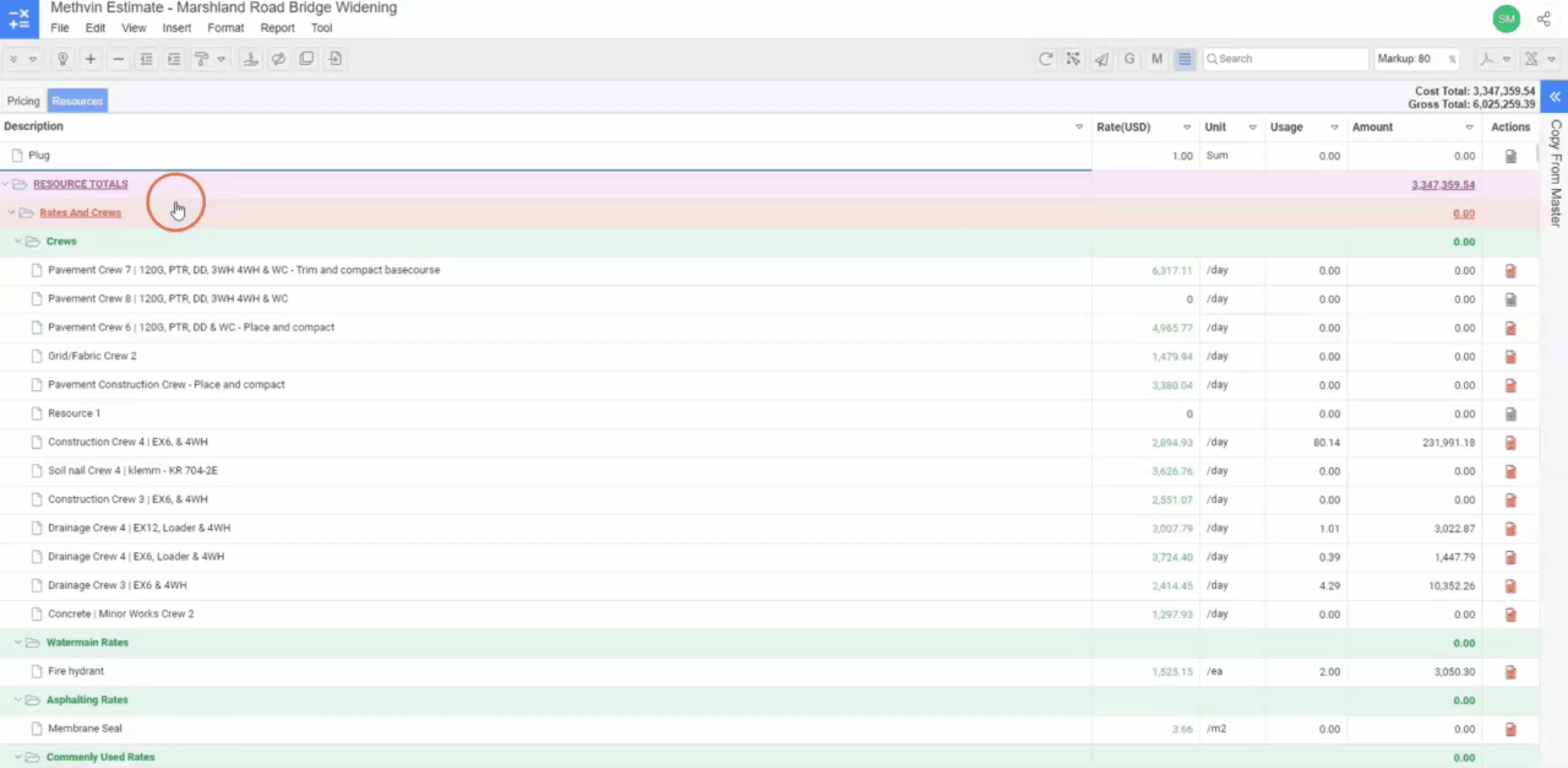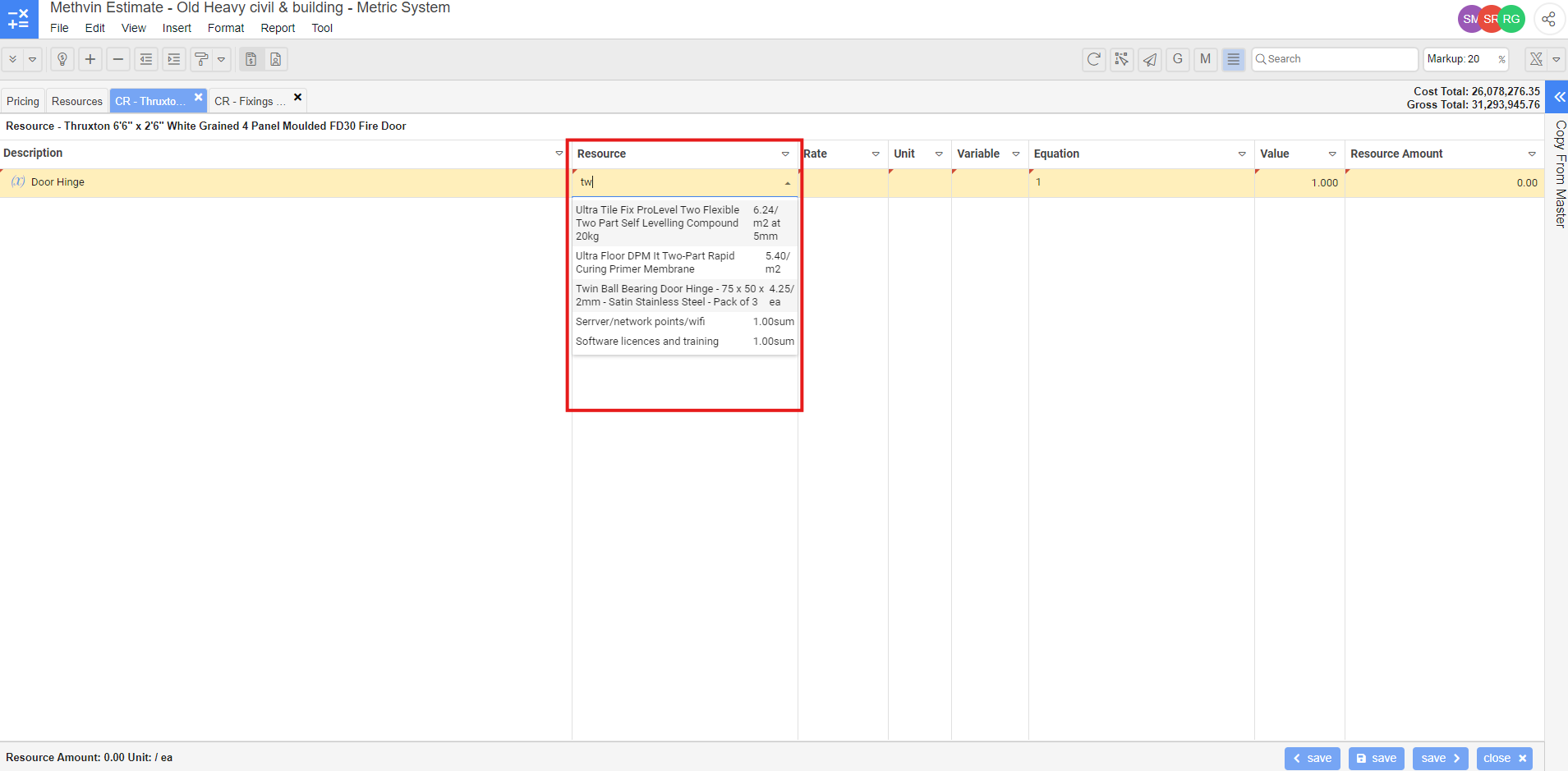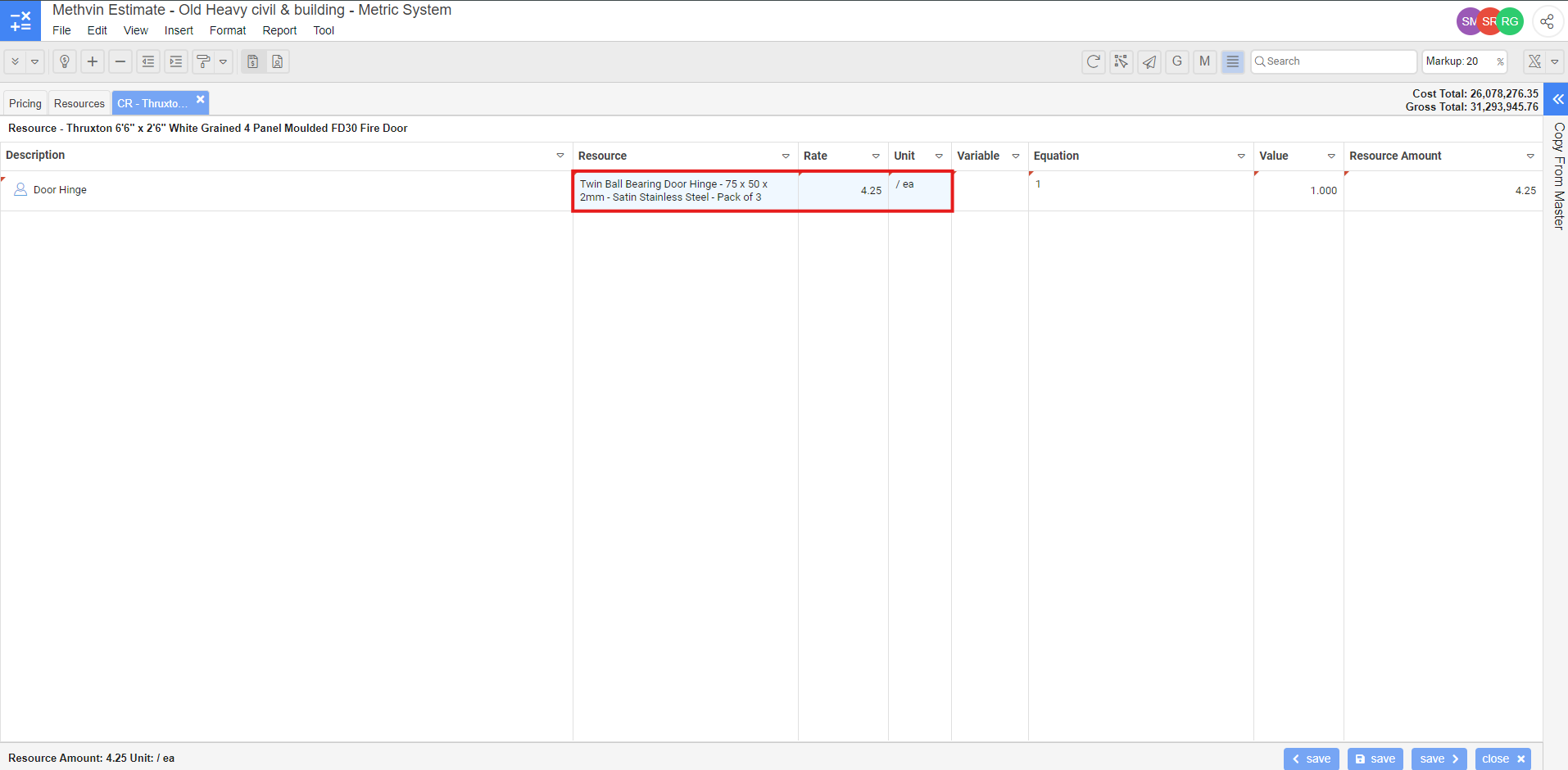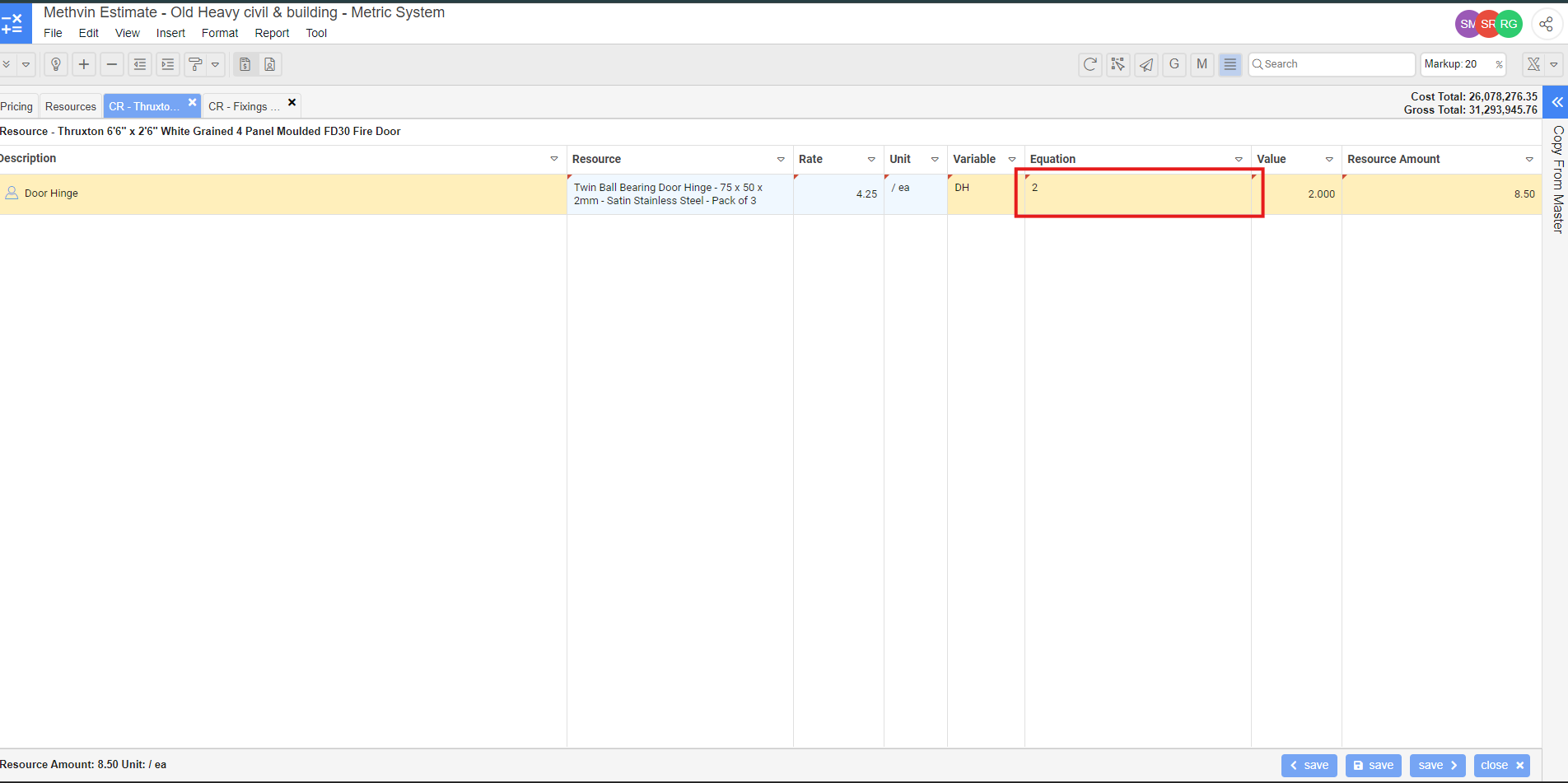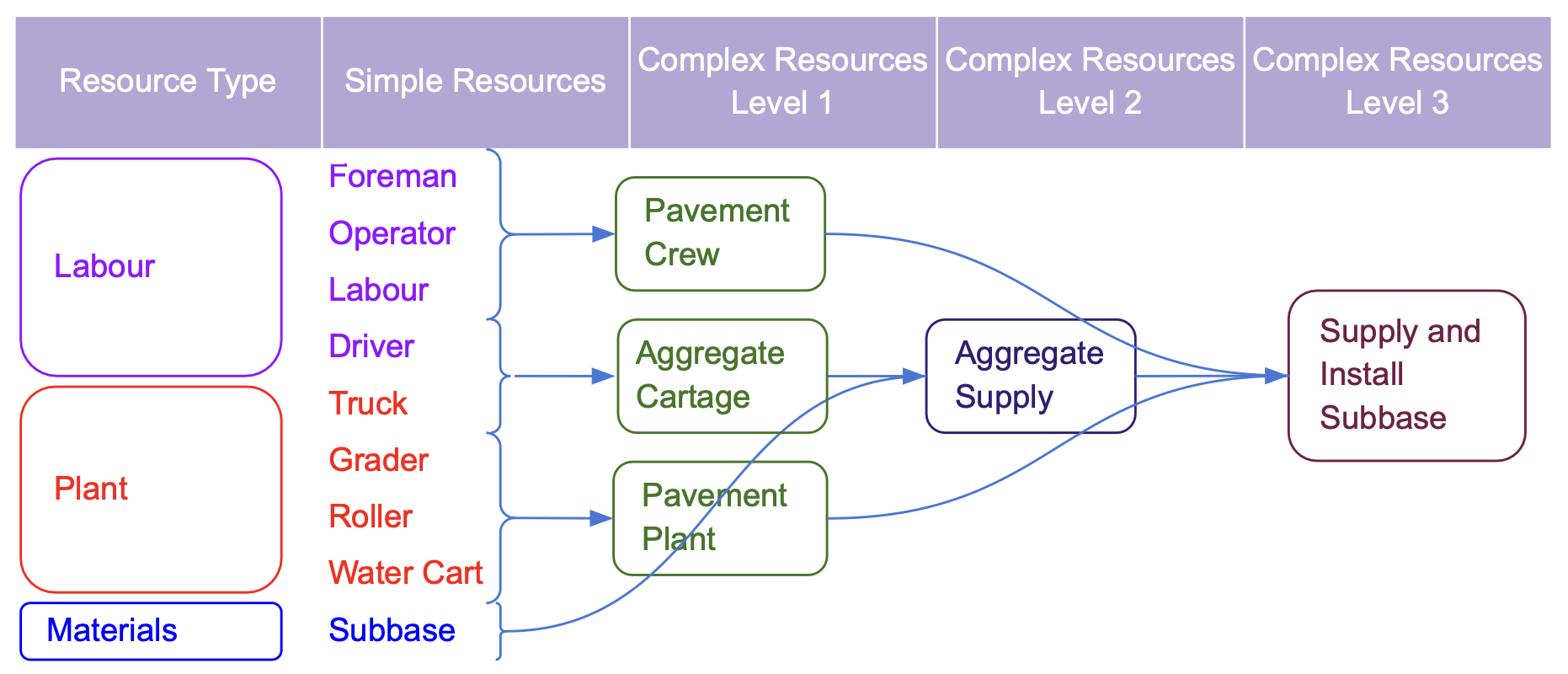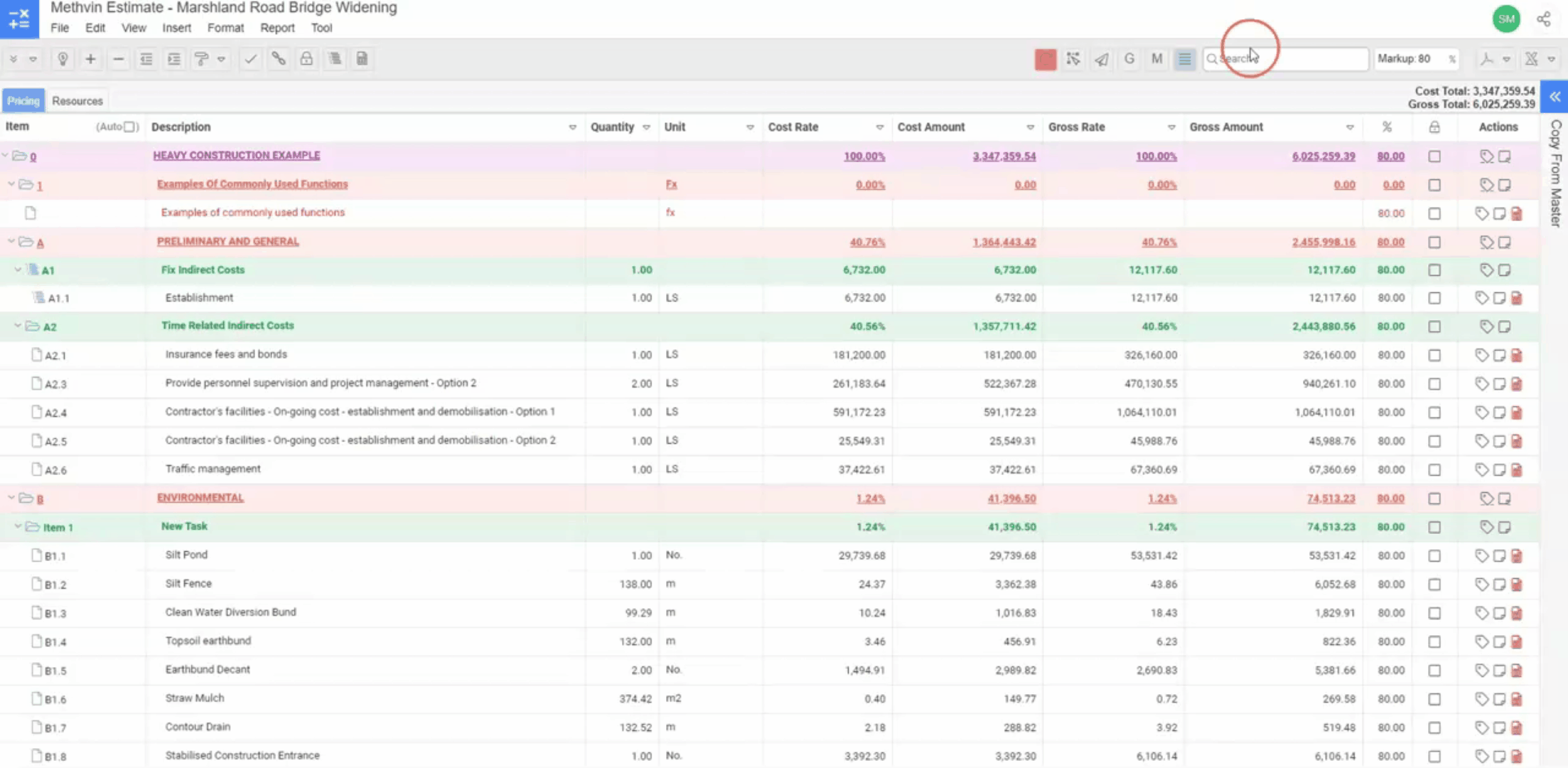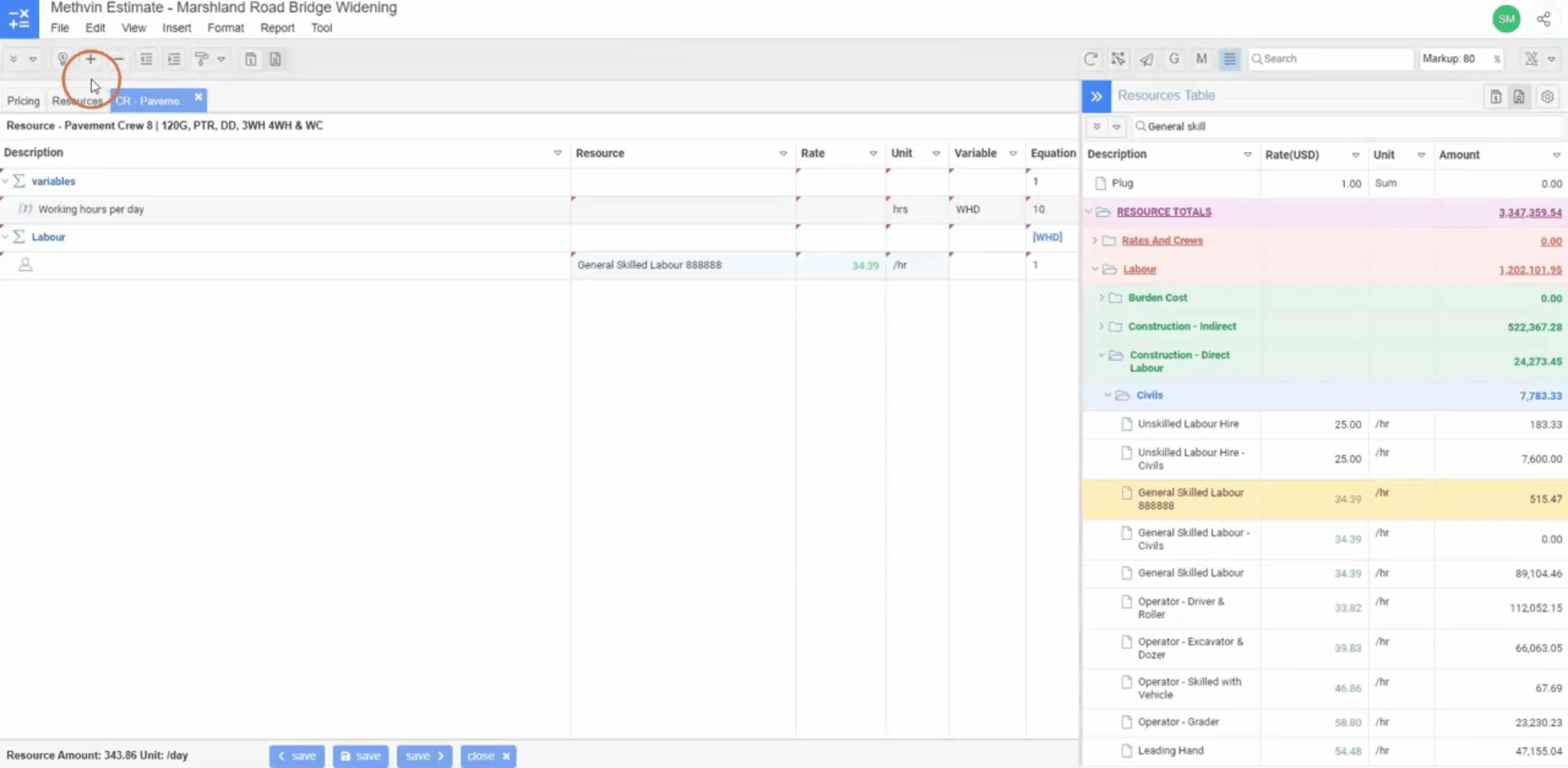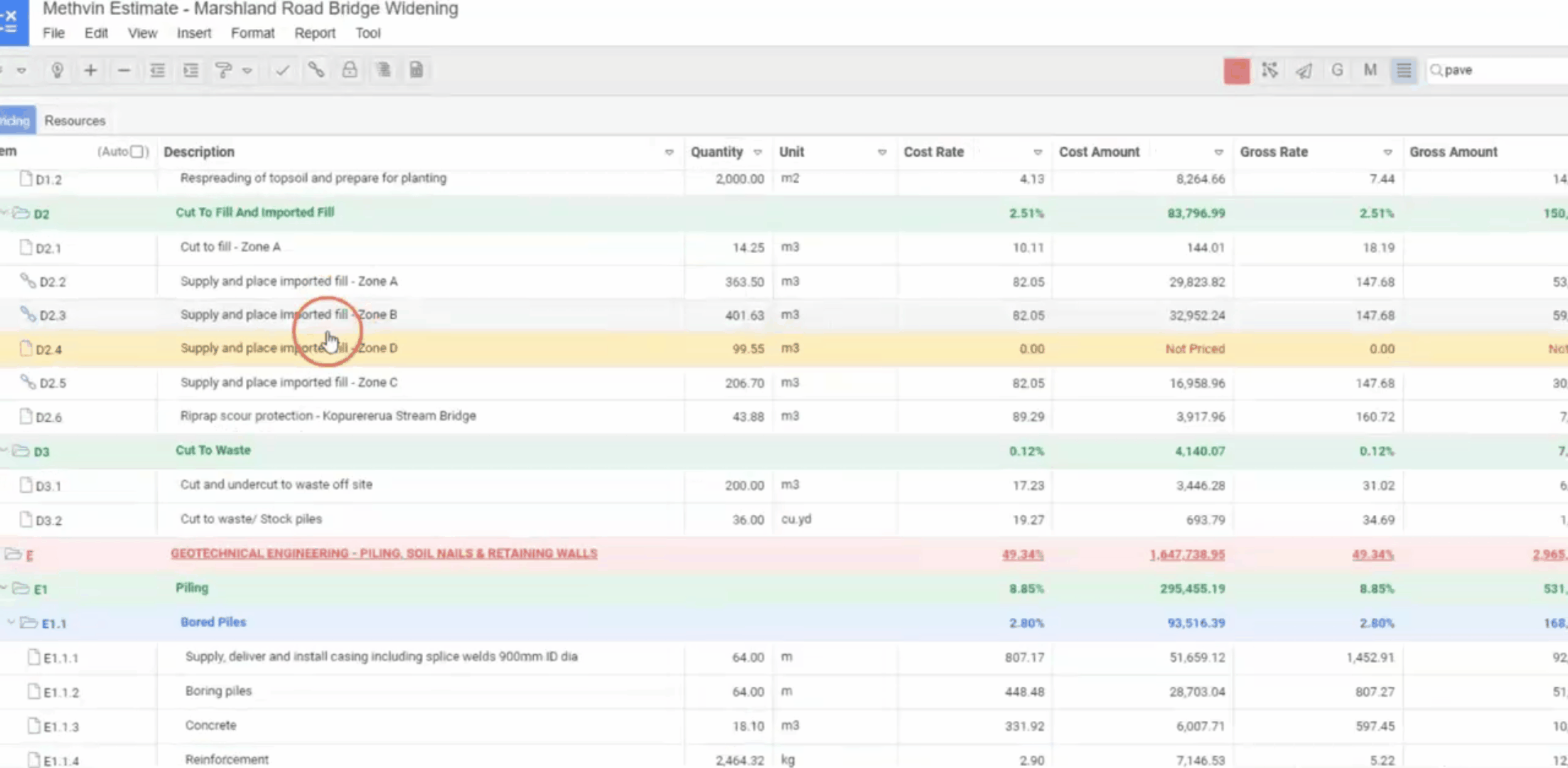Complex Resources
Efficient Resource Management for Building and Civil Projects,
In the dynamic world of construction, efficient resource management is crucial for project success. Methvin's innovative concept of Complex Resources transforms this process, allowing you to group multiple simple resources into a single unit, saving time and effort when compiling bills of quantities.
Example: Insulation and Lumber-Lined Wall Assembly
Let's visualize constructing a complete wall section. Instead of manually adding each individual component—bricks, mortar, insulation, lumber, labor—you can create a Complex Resource called "Insulated and Lined Wall Assembly." This composite resource would encompass all necessary elements:
- Brick Wall: A Complex Resource itself, including bricks, mortar, scaffolding and labor.
- Insulation Installation: Involving the materials and labor for installing insulation.
- Internal Stud Wall: Encompassing lumber, fasteners, Plasterboard and labor for constructing the interior wall.
By nesting these resources, you create a comprehensive and easily manageable unit for pricing and project management.
Creating a Complex Resource
To make a Complex Resource, open worksheet icon  at the end of each record in the Actions column. This action will open a dialog box asking for confirmation to make a complex resource click confirm.
at the end of each record in the Actions column. This action will open a dialog box asking for confirmation to make a complex resource click confirm.
Adding New Resource to Worksheets
To add a new resource in a worksheet for pricing and making a complex resource follow the steps below,
- Add a new line item to a blank Worksheet, by accessing the Context menu or from the Application Toolbar.
- Then navigate to the resource column to activate the resource drop box selector.
- Enter the new Resource Description.
- This will open the Create Resource form.
- Navigate to the Resource Section Header where you would like to save your New Resource. Or add a new Resource Section Header to save the New Resource.
- Select the Save option.
- Then tab to the Rate column and enter the Resource Rate.
- Tab again through to the Unit column and enter the Unit.
Another way to add a new resource to your worksheet is the Auto Estimate.
Adding Existing Resources to worksheet
Below are ways to add resources to worksheets,
- Drag a resource item from the right-hand side slide-out "Copy from Resource Table."
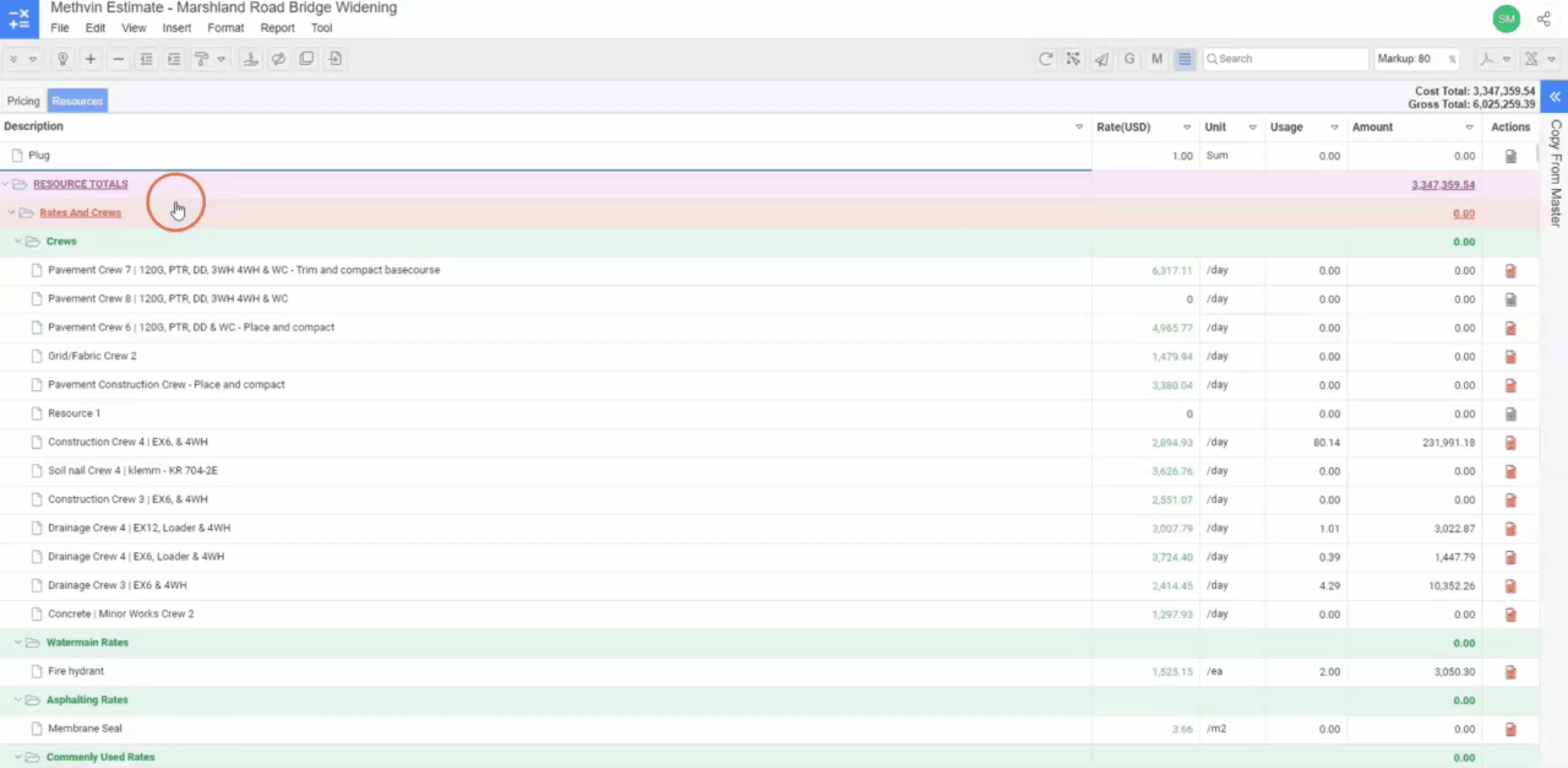
2. Inside the worksheet, add a new line item, then use the drop box resource selector in the resource cell to choose your resource.
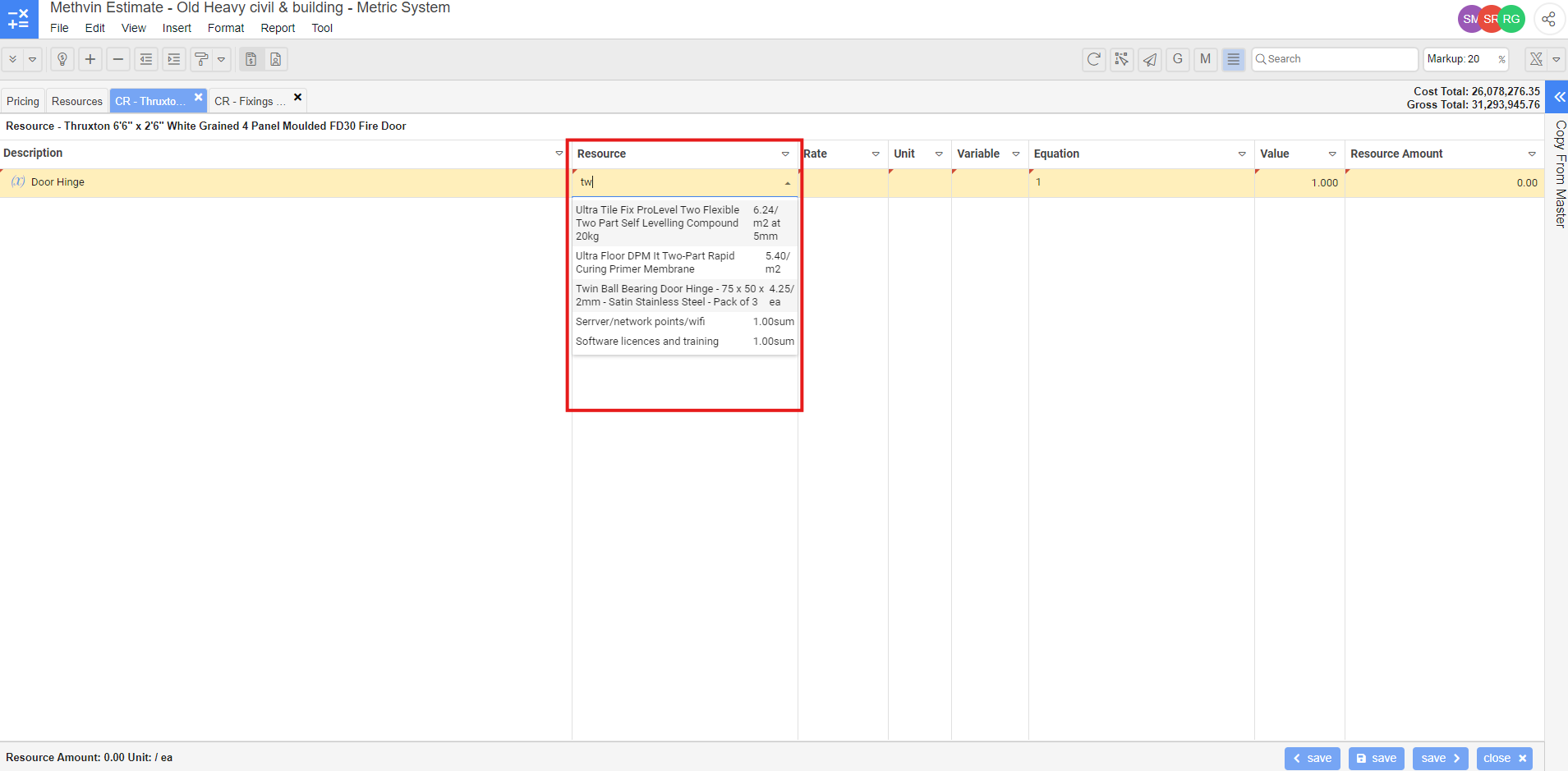
3. The resource description, rate and unit is now displayed on the worksheet.
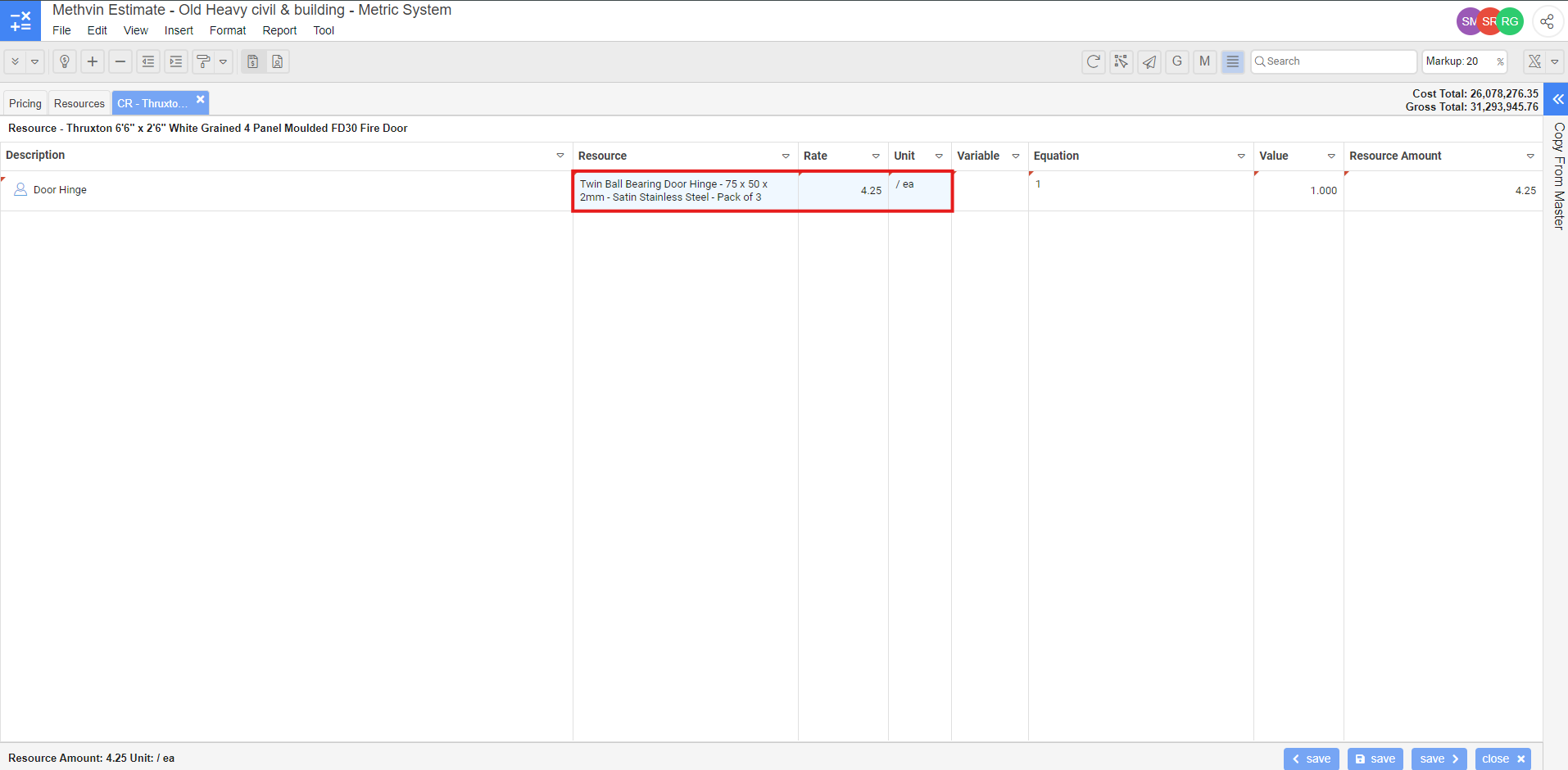
4. Enter your equation calculation *2 in the Equation column.
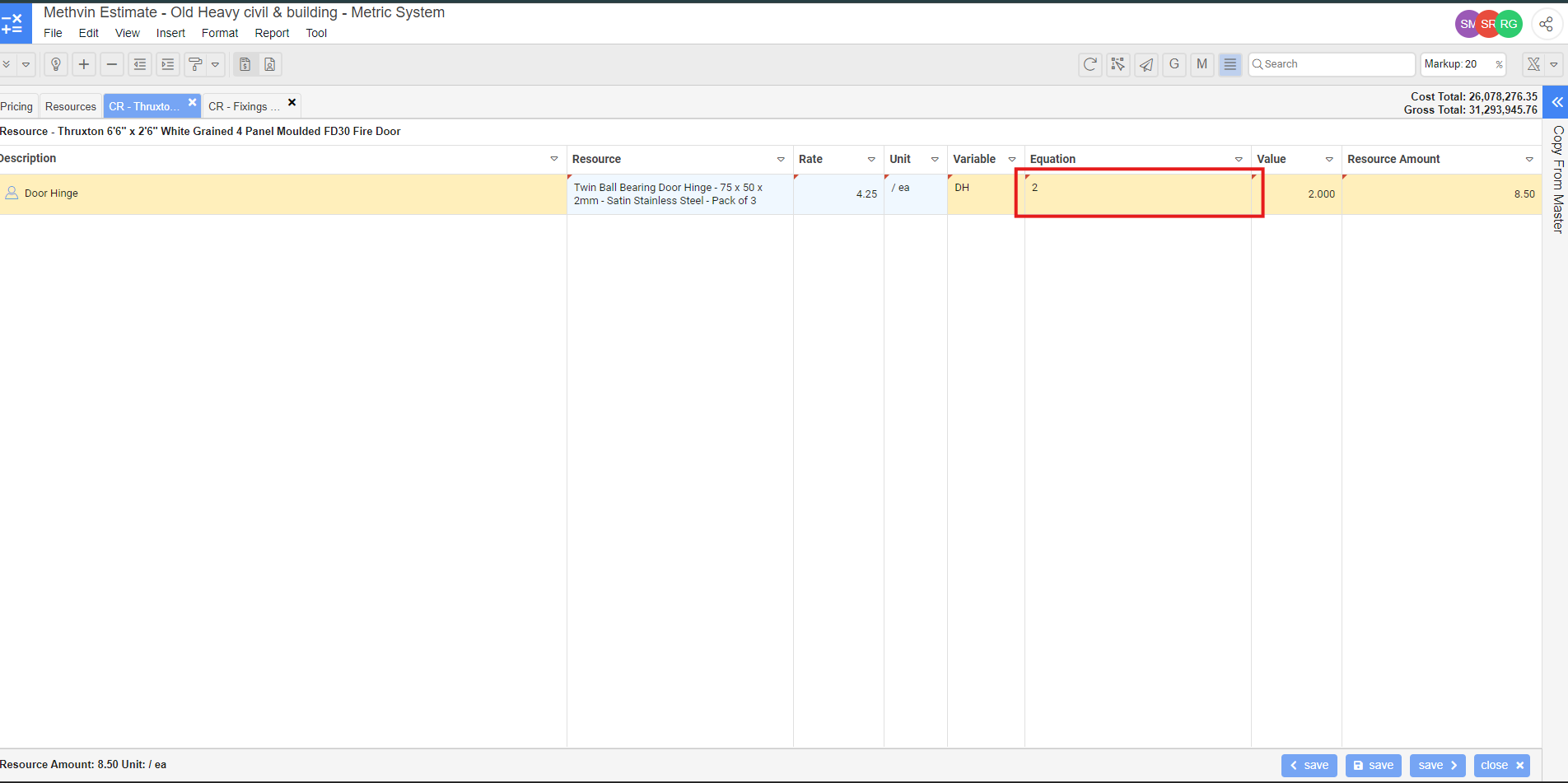
Save Your Worksheet Options
The worksheet has to be stored to make a complex resource. The Store modes available are:
- Save & previous worksheet: Store the current worksheets and displays the previous bill item's worksheet.
- Save & return to document: Store the current worksheet and return to the Bill
- Save & next worksheet: Store the current worksheets and displays the next bill item's worksheet.
Key Advantages of Complex Resource
- Streamlined Resource Management: Complex Resources simplify the organization and tracking of resources, reducing complexity and potential errors.
- Simplified Pricing: Nesting resources allows you to price intricate building elements with ease, ensuring accurate cost estimates.
- Enhanced Flexibility: The ability to create nested resources empowers you to model complex building components effectively, adapting to various project requirements.
- Optimized Project Planning: Clear visibility of resource requirements aids in accurate scheduling and forecasting, optimizing project timelines and resource allocation.
Large-scale infrastructure example
The following flowchart illustrates the process required to create a Complex Resource called "Sub-base Installation", break the process in the following Complex Resources:
- Pavement Crew: Supervision, Operators and Labor required for the delivery of the works
- Pavement Plant: For excavation, grading, spreading, and compacting.
- Aggregate Cartage: Transportation of the crushed stone from the supplier.
- Aggregate Supply: The Aggregate Cartage plus the provision of the specified crushed stone for the sub-base.
- Sub-base Supply and Installation: Pavement Crew, Pavement Plant and Aggregate Supply.