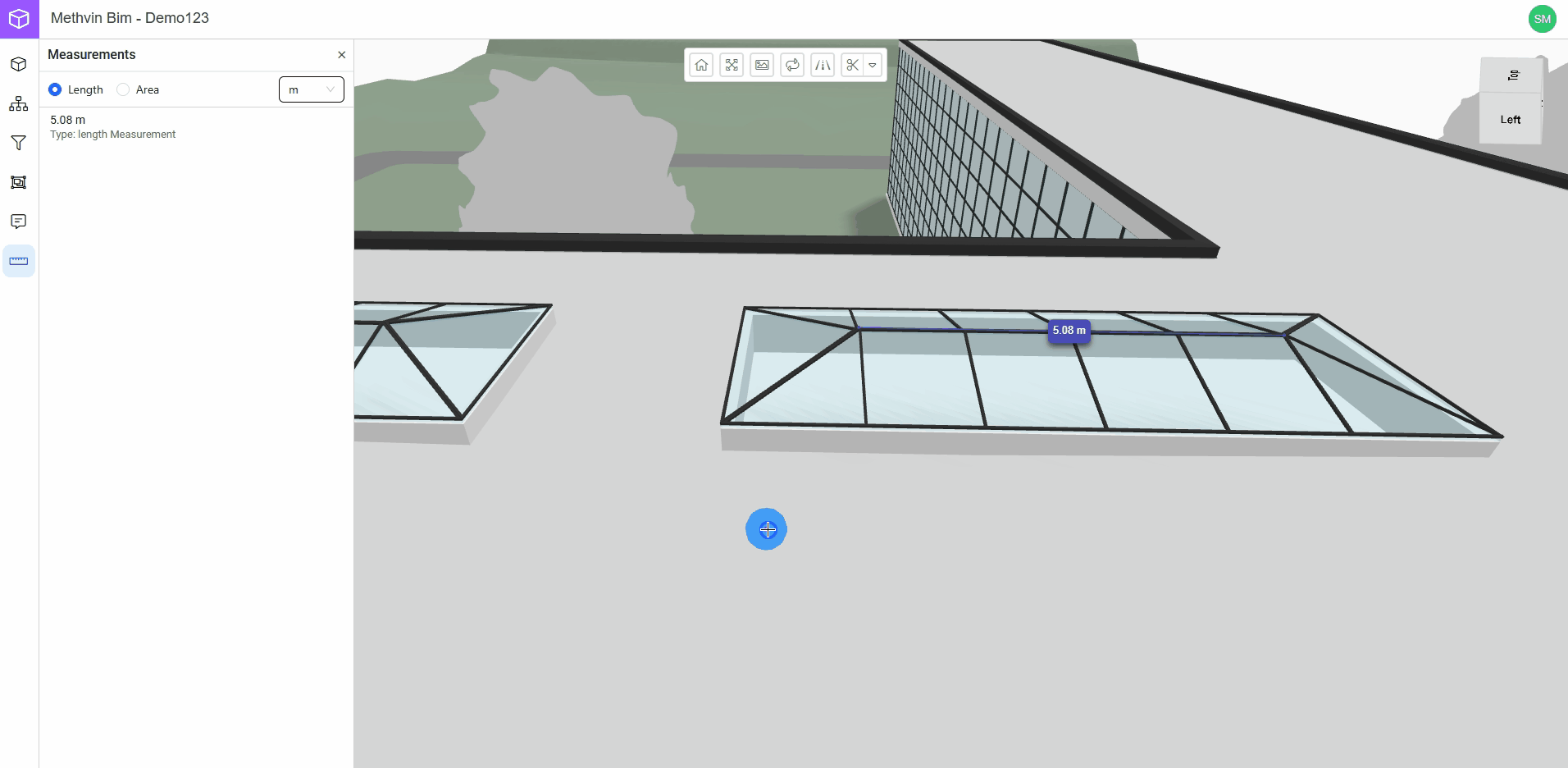Measure Tool
The Measure Tool in the BIM Model App lets you measure distances (length) and areas directly within the 3D model.
It’s especially useful for quick on-the-spot calculations or verifying dimensions during design reviews or construction planning.
Accessing the measure tool
- Click the Measure Tool icon
 from the side bar.
from the side bar. - The Measure Mode panel will appear with two tabs:
- Length (for straight-line distance)
- Area (for surface area)
Starting a Length Measurement
- Select the Length tab.
- Click on the model to set your first point.
- Click again to place the second point — the distance will automatically be calculated.
- The result will be displayed:
- Directly in the model.
- Added in the Measure Mode panel, under "Type: Length Measurement."
You can change the unit of your measurements from the drop down next to the length and area tabs.
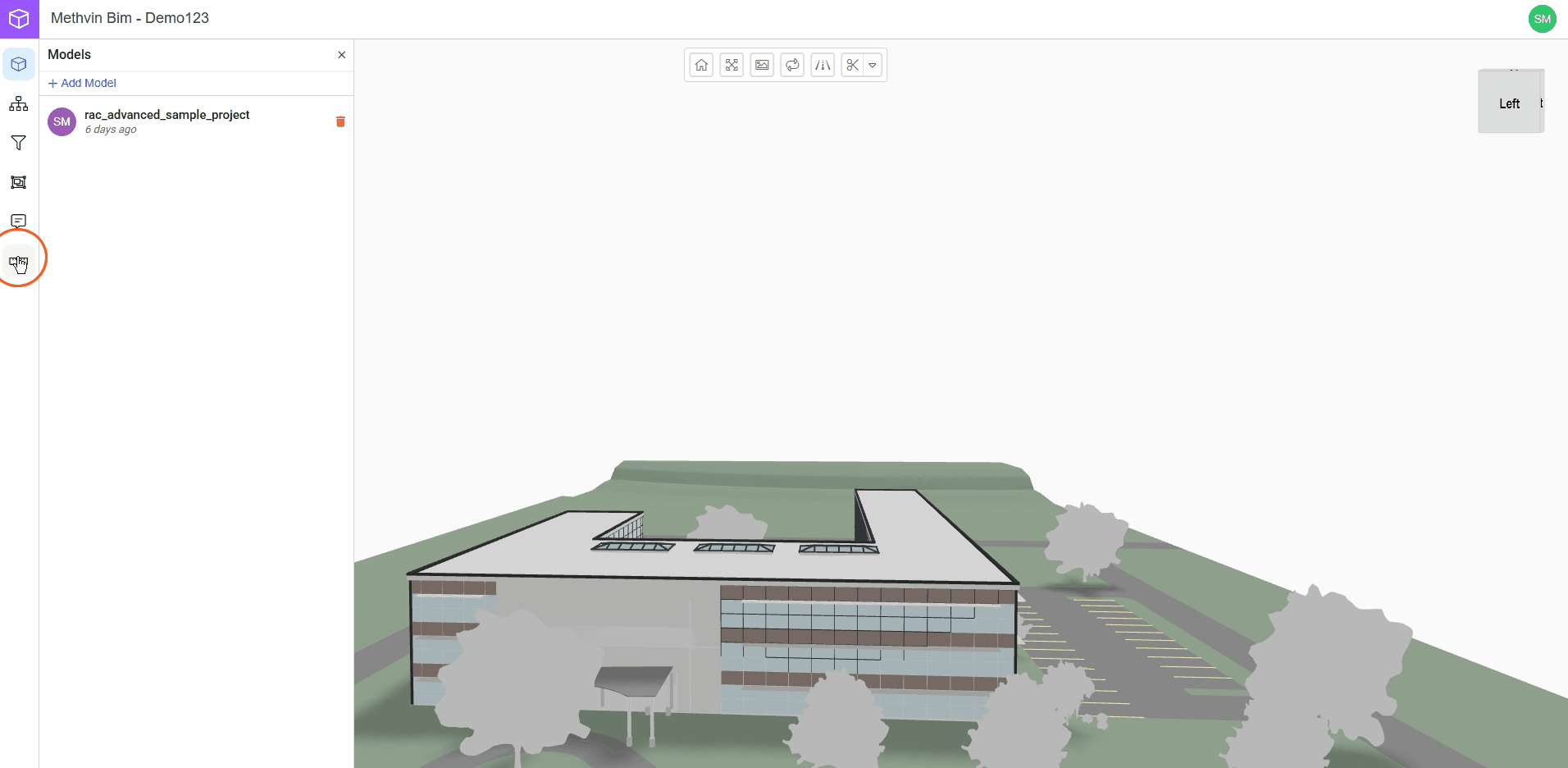
Starting an Area Measurement
- Select the Area tab.
- Begin clicking around the surface you want to measure.
- Place three or more points to form a shape.
- Once your polygon is complete, press enter to finish.
- The measured area (in square meters) will be:
- Displayed over the selected region.
- Added in the Measure Mode panel, under "Type: Area Measurement."
You can change the unit of your measurements from the drop down next to the length and area tabs.