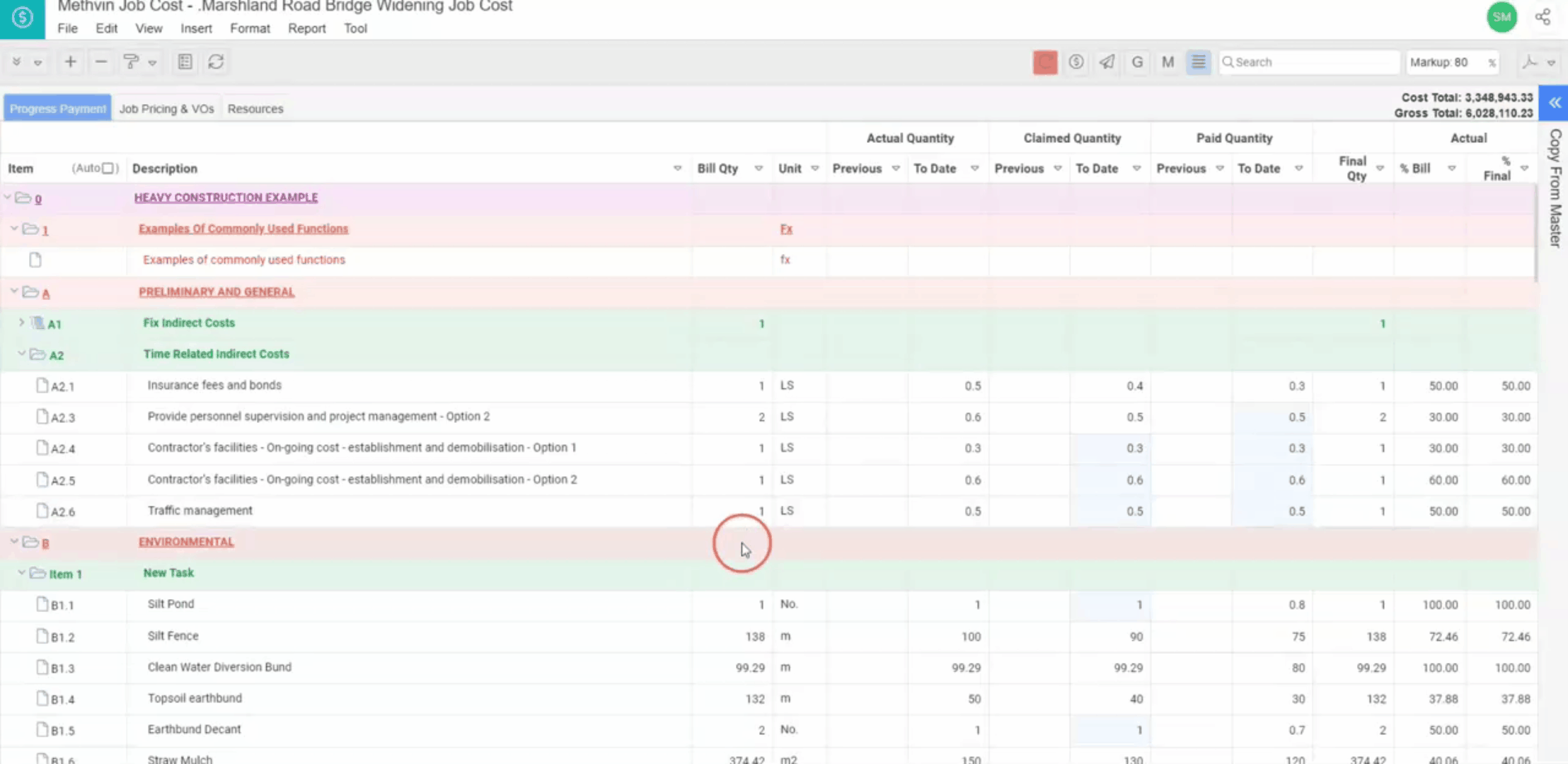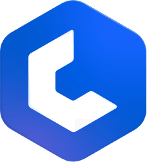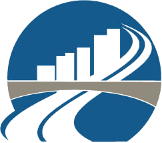Progress Payment Tab
The main screen where quantities and payments are tracked. This is where you will input data and manage the project’s financials as it progresses. The Progress Payment tab contains several important columns,
Bill Quantities
Displays the quantities of each item as per the bill. The Bill of Quantities column reflects the quantities as specified in the project's contract or planning documents. This is the baseline quantity against which all progress is measured. It also has the unit column with the units of the bill quantities.
Actual Quantity
This is the quantity that the user has actually completed on site to date. For convenience, this is split into two sub-columns,
- Previous: Quantity recorded in previous valuation.
- To Date: Quantity updated to the current date.
Claimed Quantity
Claimed Quantity represents what the user has requested from the client in terms of payment. Like Actual Quantity, it is divided into previous and current quantities for better tracking.
- Previous: Claimed quantity from previous valuation.
- To Date: Total quantity claimed to date.
Paid Quantity
The Paid Quantity column keeps track of what has actually been paid by the client, helping users monitor discrepancies between claims and payments. This data is also split into Previous and To Date values to ensure every phase of the project is accounted for.
- Previous: Quantity paid in previous valuations.
- To Date: Total quantity paid to date.
Actual
The Actual section breaks down the progress made on each item. This is divided in % Bill column and the % Final column. This helps project managers and stakeholders monitor both financial progress and the physical work completed on-site.
- % Bill: The percentage of the bill amount claimed to date for the item.
- % Final: The final completion percentage claimed to date.