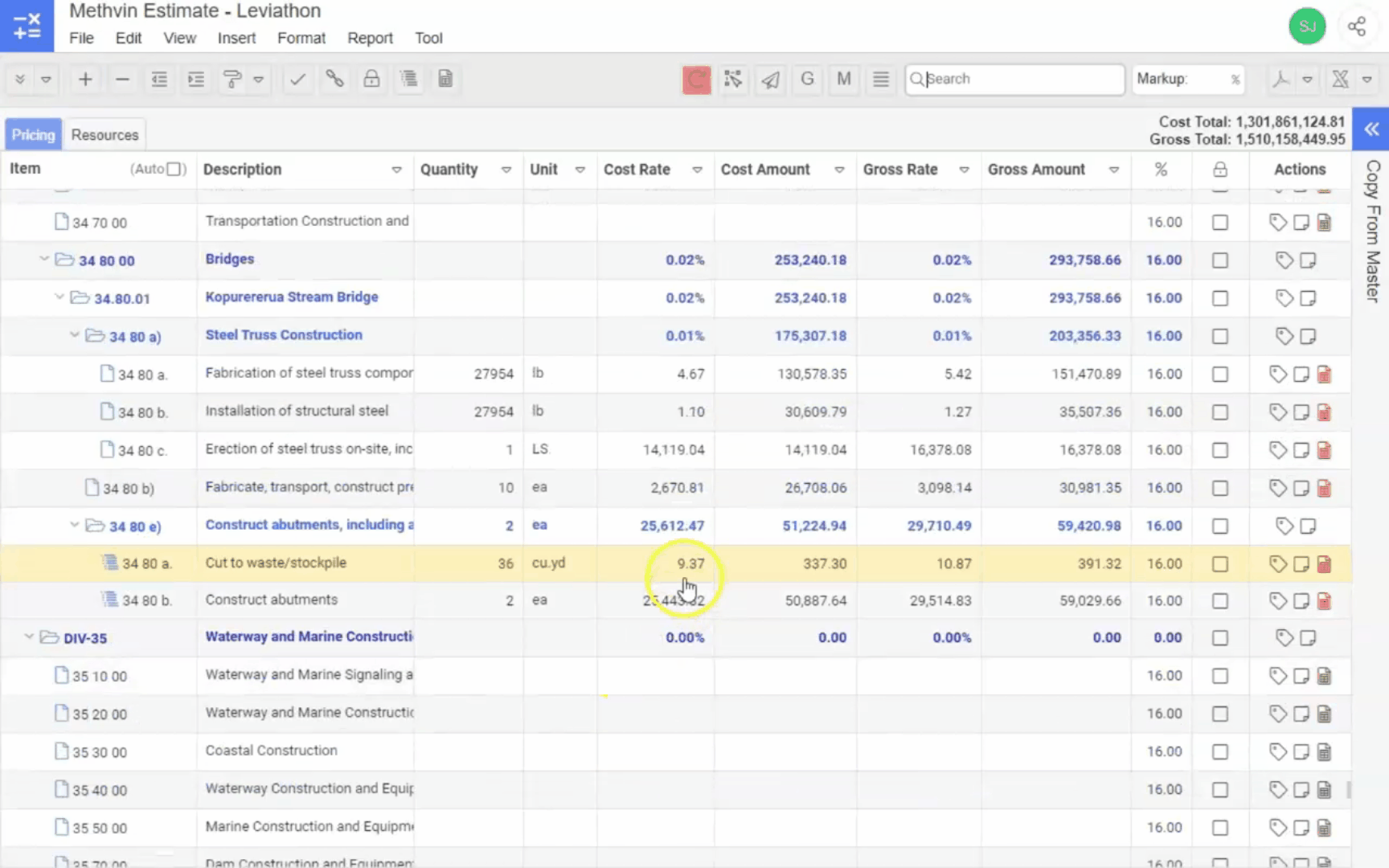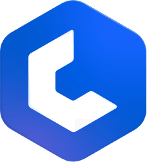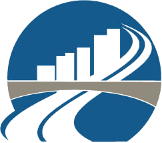Linking Worksheets
Methvin provides a powerful feature to link a single worksheet to multiple Bill items, ensuring that any updates or changes are automatically reflected in all linked items. This feature is particularly useful when several items share similar calculations or data, streamlining your workflow and reducing redundancy.
Linking a Worksheet to Multiple Bill Items
- In your Bill of Quantities (BoQ) table, select the Bill item that already has a worksheet associated with it.
- Next, select one or more additional Bill items that currently do not have a worksheet.
- With your items selected, use the Link Worksheet option from the Insert Menu or the Link
icon located in the toolbar or by accessing it in the context menu by right clicking on the selected item.
- The selected worksheet will now be linked to all chosen items, making the worksheet appear in each of them.
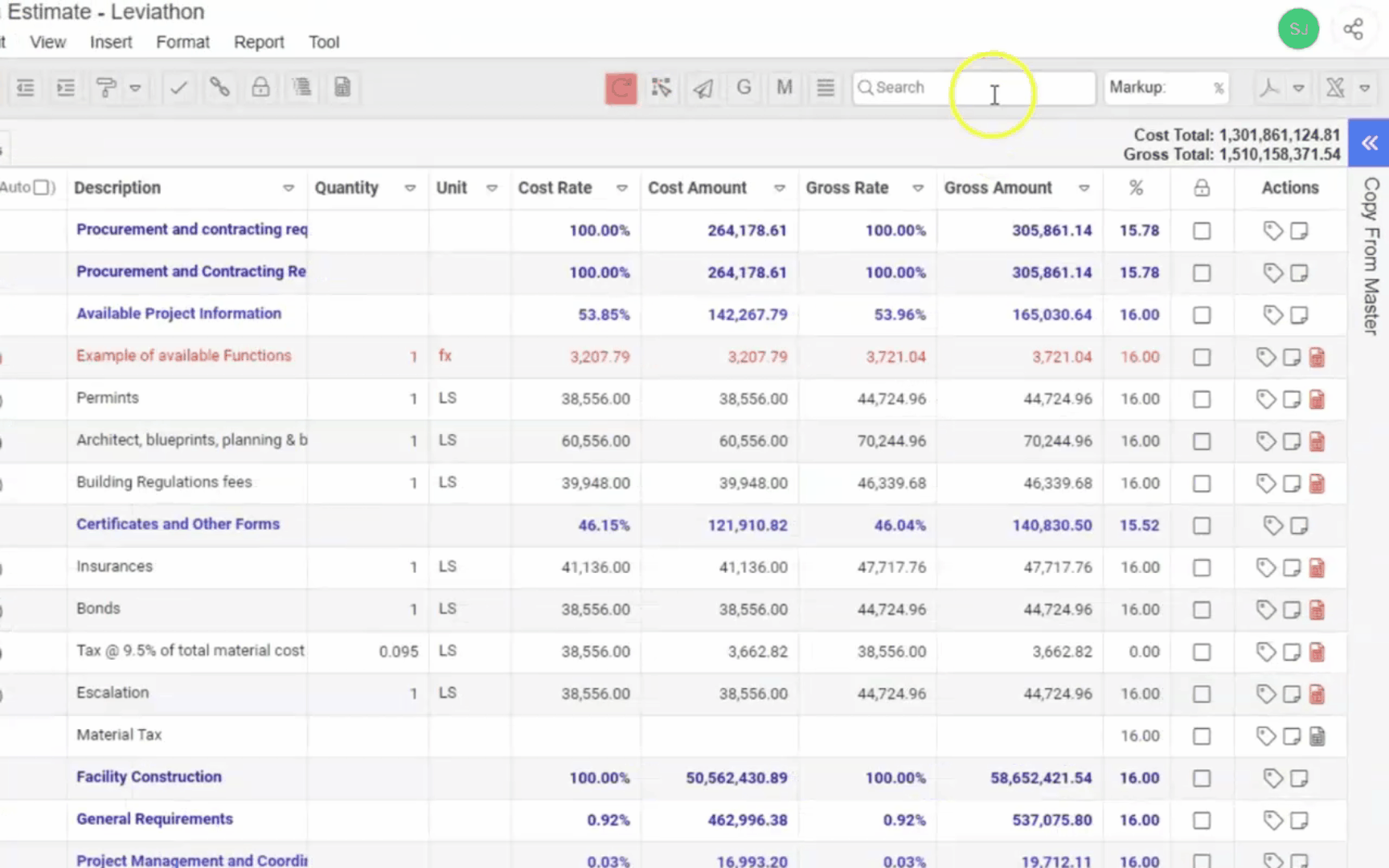
Unlinking a Worksheet
- Navigate to the bottom panel In the worksheet tab.
- Find the Bill item that originally did not have the worksheet linked to it.
- In front of this item, locate the delete
icon and click on it.