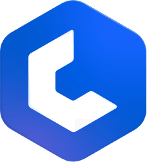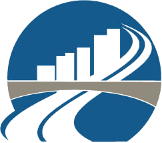Hide/Unhide Measurement
Hiding and unhiding measurements can help manage the visibility of specific elements on your plans without deleting them. You can hide measurements to temporarily remove them from view without deleting the data. This feature is useful for decluttering your workspace or focusing on specific parts of your plan. You can unhide these measurements whenever you need to view them again. Follow these steps to hide and unhide measurements effectively.
Hiding Measure
via Directly from plan
- On the plan, right-click on the specific element of the measurement you want to hide. This will open a context menu.
- From the context menu, select the "Hide" option to hide the specific element directly from the plan.
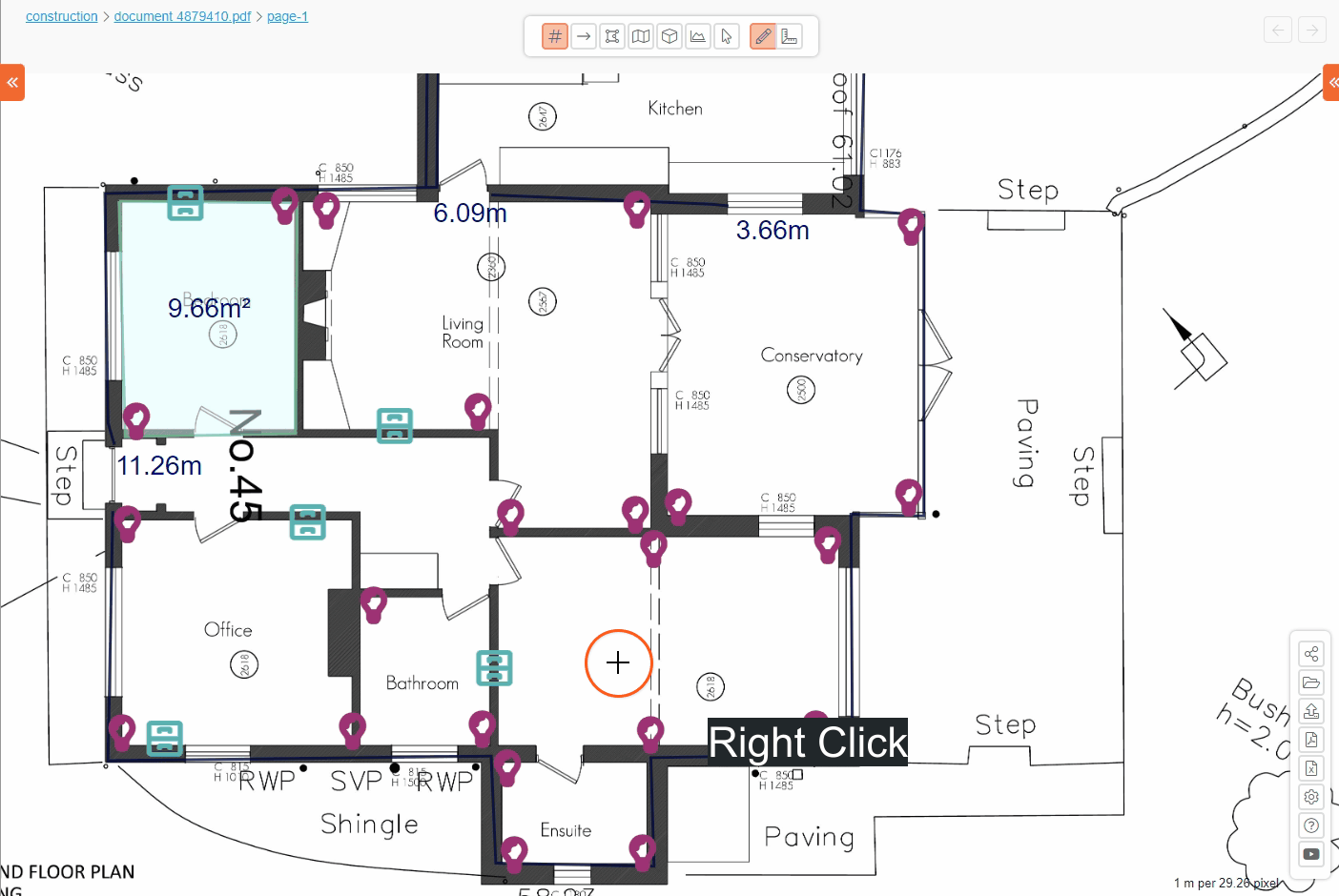
via Bill of Quantities Table
- In the bill of quantities table, find the measurement you wish to hide.
- In the menu column of the bill of quantities table, click on the "
" (Eye) icon next to the measurement. This action will hide all elements of the measurement from the plan.
- Verify that the measurement is no longer visible on the plan. The hidden measurement will remain in the bill of quantities table but will be indicated as hidden.
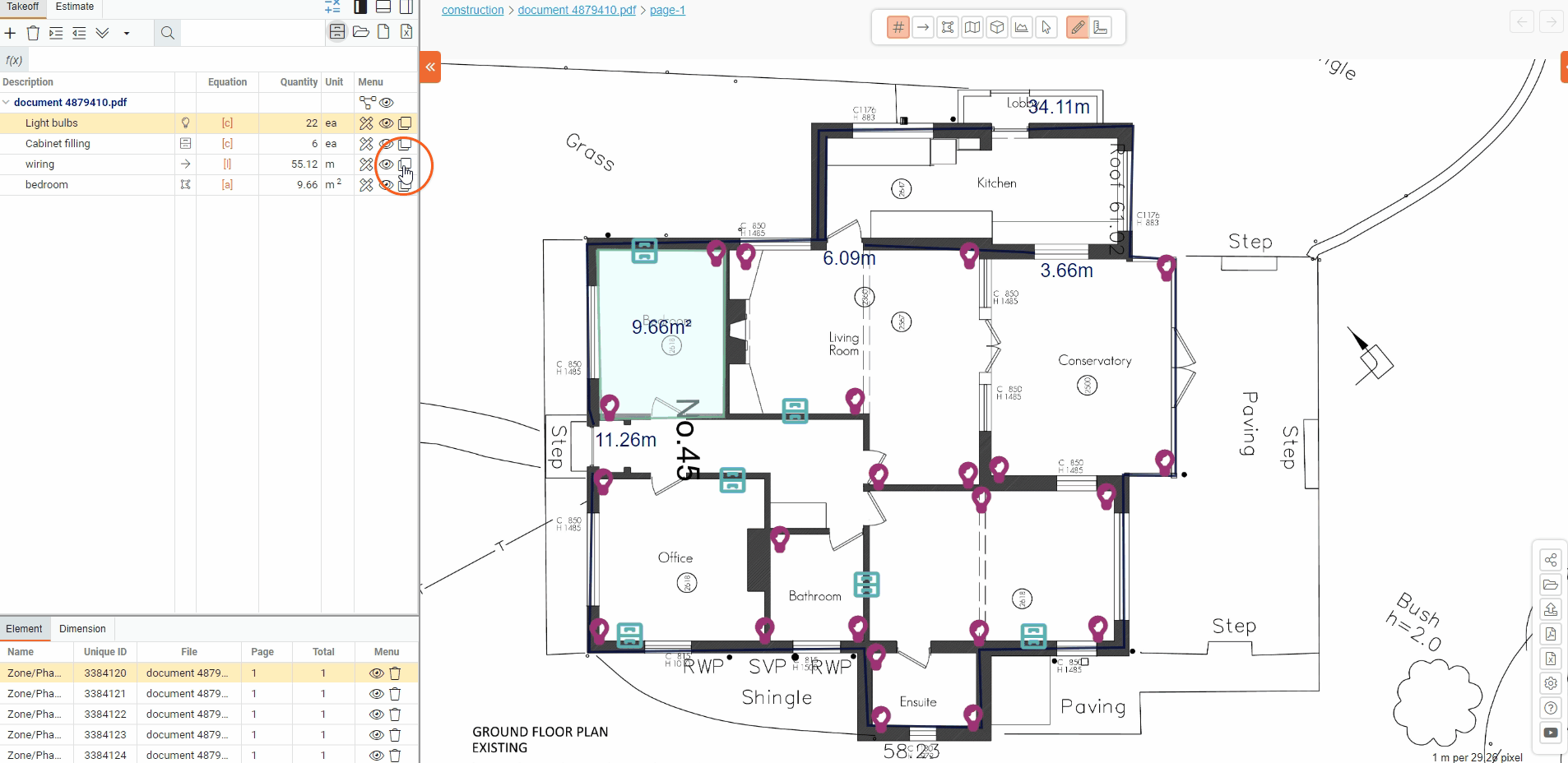
- Hiding a Specific Element from the Element Column
- In the bill of quantities table, select the measure you wish to modify.
- Below the quantities table, find the element column that lists individual elements of the selected measure.
- In the element column, click on the "
" (Eye) icon next to the specific element you want to hide. This will hide the selected element from the plan.
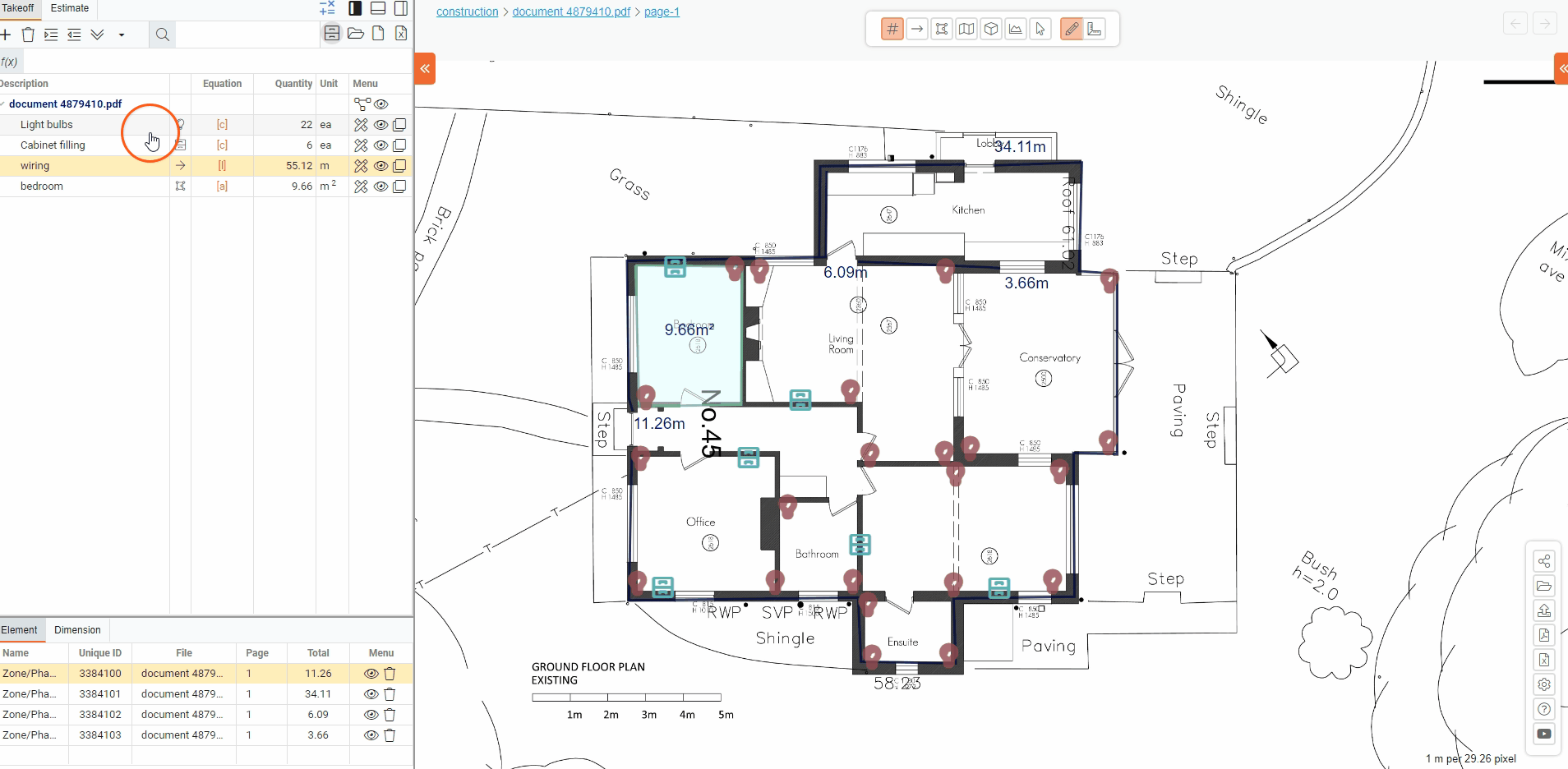
Unhide Measure
- In the bill of quantities table or element column, find the hidden measurement or element you wish to unhide. Hidden measurements or elements are indicated by the "
" (Eye) icon being in an off state.
- Click on the "
" (Eye) icon next to the hidden measurement or element to unhide it and make it visible on the plan again.
- Verify that the measurement or element is now visible on the plan.
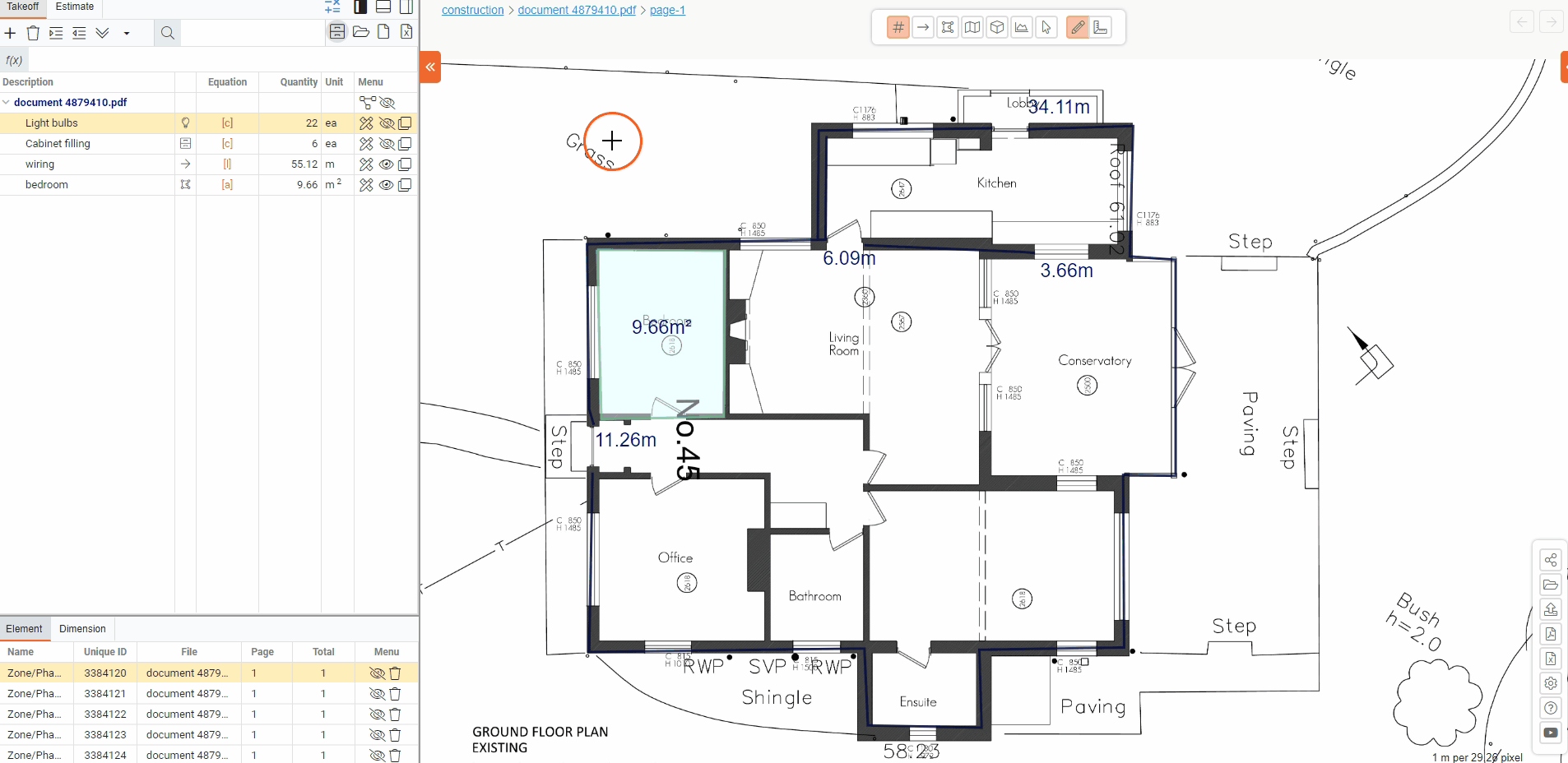
- Unhiding a Specific Element from the Element Column
- In the bill of quantities table, select the measure you wish to modify.
- Below the quantities table, find the element column that lists individual elements of the selected measure.
- In the element column, click on the "
" (Eye) icon next to the specific element you want to unhide. This will unhide the selected element and show on the plan.